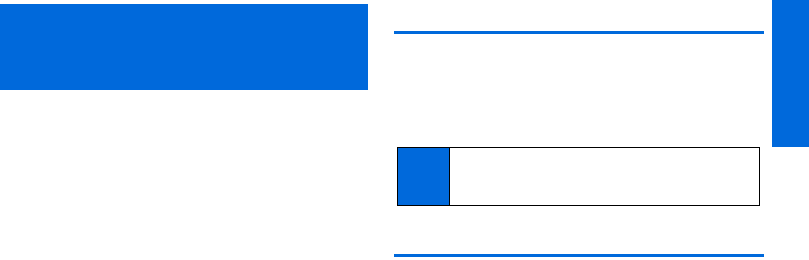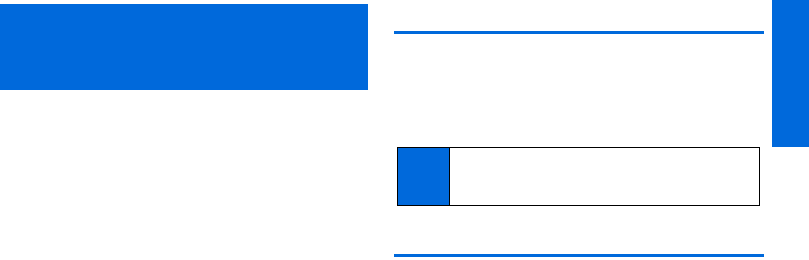
Contacts
2D. Contacts 47
ࡗ About Contacts (page 47)
ࡗ Displaying Contacts Entries (page 47)
ࡗ Displaying Contacts Details (page 48)
ࡗ Adding a New Contacts Entry (page 48)
ࡗ Editing a Contacts Entry (page 48)
ࡗ Creating a Group (page 49)
ࡗ Editing Groups (page 49)
ࡗ Finding Contacts Entries (page 50)
ࡗ Using Contacts Information in Other Applications
(page 50)
ࡗ Assigning Speed Dial Numbers (page 51)
ࡗ Selecting a Ringer Type for an Entry (page 51)
ࡗ Assigning a Picture to an Entry (page 52)
ࡗ Secret Contacts Entries (page 52)
ࡗ My Name Card (page 53)
About Contacts
Your phone can store up to 300 Contacts entries. Each entry can
contain up to seven phone numbers, three email addresses, and
one Web address. You can also add Contacts entries to a
Group,
allowing you to send the same text or picture message to up to 25
Contacts entries at one time.
Displaying Contacts Entries
1. From standby mode, press CONTACTS (right softkey).
2. Highlight a name to show that entry’s main phone number,
or highlight a group to show how many members it has.
Viewing History From Contacts
You can view the history of a selected Contacts entry from the
Contacts list.
ᮣ Highlight an entry and press OPTIONS (right softkey) >
Contact History.
2D. Contacts
Note
If the Parental Controls feature is on and Voice Calls or Text
Messaging is restricted, you cannot add, edit, or delete
Contacts entries. (See page 39.)