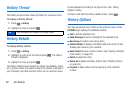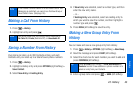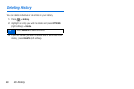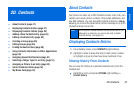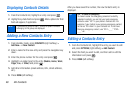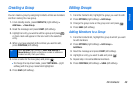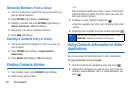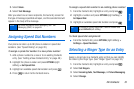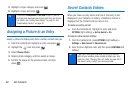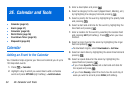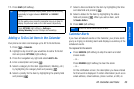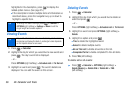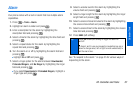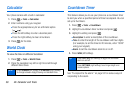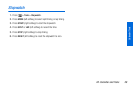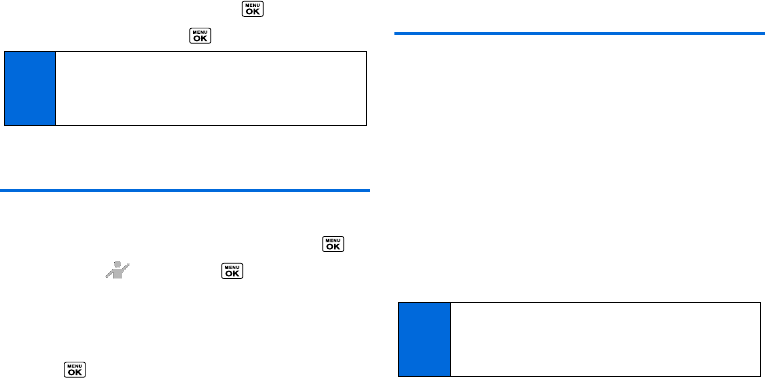
52 2D. Contacts
5.
Highlight a ringer category and press .
6. Highlight a ringer and press .
Assigning a Picture to an Entry
Assign a picture to display each time a certain contact calls you.
1. From the Contacts list, highlight an entry and press .
2. Highlight the icon and press .
3. Select Choose Photo.
4. Select a photo category, and then select an image.
5. Confirm the image on the preview screen, and then
press .
Secret Contacts Entries
When you make an entry secret and hide it, that entry is not
displayed in your Contacts. In History, a telephone number is
displayed but the Contacts entry’s name is not.
To make an entry secret:
ᮣ From the Contacts list, highlight an entry and press
OPTIONS (right softkey) > Set as Secret > On.
To hide or show secret entries:
1. From the Contacts list, press OPTIONS (right softkey) >
Settings > Hide Secret or Show Secret.
2. Enter the four-digit lock code, and then press CONTINUE (left
softkey).
Tip
If you select Downloaded > Get New in step 5, you can
purchase and download new ringers right from your phone.
For details, see “Getting New Ringers” on page 31 and
“Downloading Content” on page 97.
Tip
If you can’t recall your lock code, try using the last four
digits of your wireless phone number or check your lock
code hint. (See “Changing the Lock Code” on page 39.) If
this doesn’t work, contact your service provider.