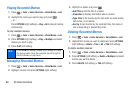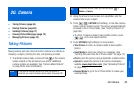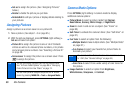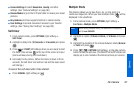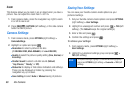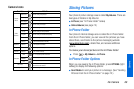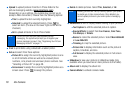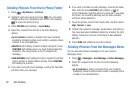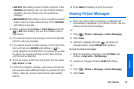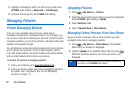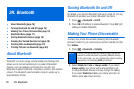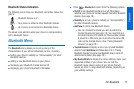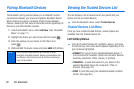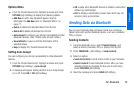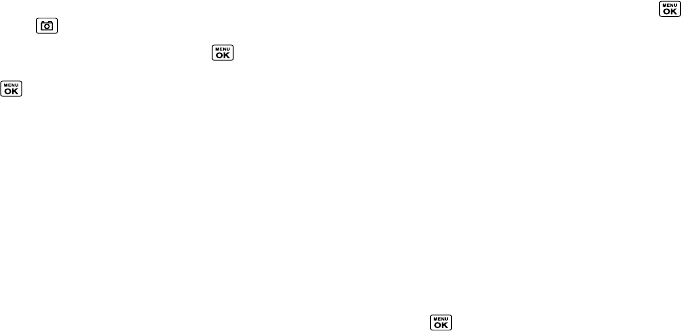
72 2G. Camera
Sending Pictures From the In Phone Folder
1. Press > My Albums > In Phone.
2. Highlight a picture to send and press . (You can select
multiple pictures by highlighting each in turn and pressing
to check the picture’s box.)
3. Press OPTIONS (right softkey) > Send Media.
4. Select the recipient from the list or from the following
options.
Ⅲ Go to Contacts to select a recipient from your Contacts.
(Qualifying Contacts entries must contain a wireless phone
number or an email address.)
Ⅲ MULTIPLE (left softkey) to select multiple recipients. Press
CONTINUE (left softkey) when you have finished selecting
recipients. (You may include up to 25 recipients per
message.)
Ⅲ NEW ADDRESS (right softkey) to enter a recipient’s wireless
phone number or email address directly. Press
CONTINUE
(left softkey) to proceed.
5. If you wish to include a text message, scroll to the Text field,
and then enter your message.
6. If you wish to include an audio message, scroll to the Audio
field, and then press
RECORD (right softkey) > to
record. (Maximum recording time is 10 seconds. If you close
the phone, the recording will stop and the data recorded
until then will be attached.)
7. To set the priority, scroll to the Priority field, and then select
High, Normal, or Low.
8. Confirm the recipients, message, audio memo, and pictures.
(You may also select additional options by pressing the right
softkey. Follow the onscreen instructions to add available
options.)
9. Press SEND (left softkey) to send the pictures.
Sending Pictures From the Messages Menu
You can also send picture messaging from your phone’s
Messages menu.
1. Press > Messages > Send Message > Picture Messaging.
2. Select the recipient from the list or from the following
options.
Ⅲ Go to Contacts to select a recipient from your Contacts.
(Qualifying Contacts entries must contain a wireless phone
number or an email address.)