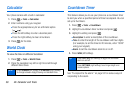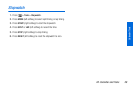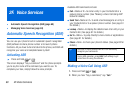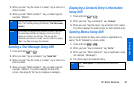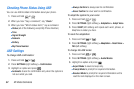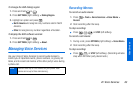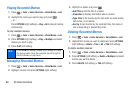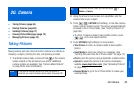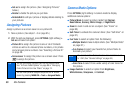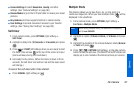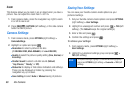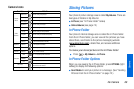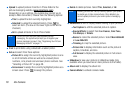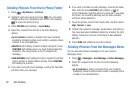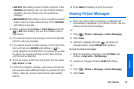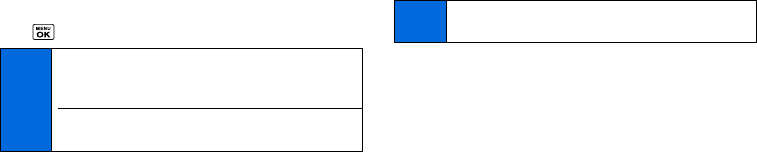
66 2G. Camera
Ⅲ Set as to assign the picture. (See “Assigning Pictures”
below.)
Ⅲ Delete to delete the picture you just took.
Ⅲ Details/Edit to edit your picture or display details relating to
your pictures.
Assigning Pictures
Assign a picture as a screen saver or as a picture ID.
1. Take a picture. (See steps 1–3 on page 65.)
2. With the picture displayed, press OPTIONS (right softkey) >
Set as and select an option.
Ⅲ Picture ID to assign the picture to one or all of Contacts
entries as well as to unsaved phone numbers, or to private
and unknown phone numbers. See “Selecting a Picture ID”
on page 28.
Ⅲ Screensaver to assign the picture as a screen saver. Press
to assign the picture.
Camera Mode Options
Press OPTIONS (right softkey) in camera mode to display
additional camera options:
ⅷ Picture Mode to select a picture mode from Normal,
Beach/Snow, Scenery, Mirror Image, or Night/Dark.
ⅷ Zoom to zoom in and out on a subject. (See “Zoom” on
page 68.)
ⅷ Self-Timer to activate the camera’s timer. (See “Self-timer” on
page 67.)
ⅷ Fun Tools to select an option from the following:
Ⅲ Multiple Shots to take multiple shots. (See “Multiple Shots”
on page 67.)
Ⅲ Fun Frames to select your favorite fun picture frame to
decorate your picture.
Ⅲ Color Tone to select from a wide variety of color tones for
the picture.
ⅷ Image Controls to select an option from Brightness,
White Balance, Sharpness, or Contrast.
Tip
You can also assign pictures from the My Albums menu.
See “In Phone Folder Options” on page 69 or “Managing
Online Pictures From Your Phone” on page 74.
You can view pictures assigned as picture IDs or screen
savers by pressing
MENU/OK > Tools > Assigned Media.
Note
You cannot use Fun Frames feature when resolution is set
to 1.3M. (See “Camera Settings” on page 68.)