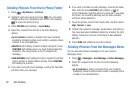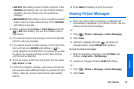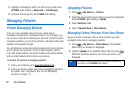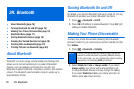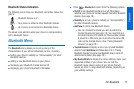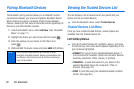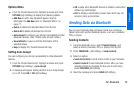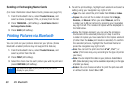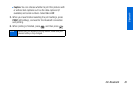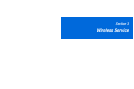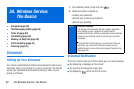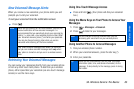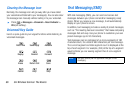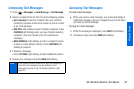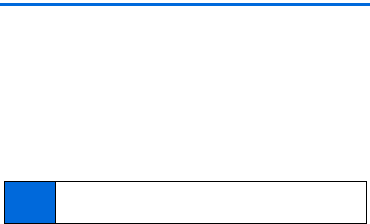
80 2H. Bluetooth
Sending or Exchanging Name Cards
(For more information about Name Cards, please see page 53.)
1. From the Bluetooth menu, select Trusted Devices, and
select a device (computer, PDA, or phone) from the list.
2. Press TRANSFER... (left softkey) > Send Name Card or
Exchange Name Cards.
3. Press SEND (left softkey).
Printing Pictures via Bluetooth
You can print out your pictures stored on your phone. (Some
Bluetooth-enabled printers may not support this feature.)
1. From the Bluetooth menu, select Trusted Devices, and
select a printer from the list.
2. Press PRINT (left softkey).
3. Select the check box for each picture you wish to print and
press
CONTINUE (left softkey).
4. To set the print settings, highlight each element and select a
setting using your navigation key right or left.
Ⅲ Type: You can select the print mode from Prints or Index.
Ⅲ Copies: You can set the number of copies from Single,
Doubles, or Manual. When you select Manual, set the
number (up to 99 per picture) by pressing your navigation
key right or left. The number of copies will be displayed in
the field below.
Ⅲ Below the Copies element, you can view the miniature
thumbnails of the selected picture(s) in step 3 and the
number of copies you have selected in the Copies element
(if other than the
Index print mode is selected). To confirm
the selected pictures, highlight the thumbnail field and
press the navigation key right or left.
Ⅲ Size: You can set the print size from 4"x6", 5"x7", or
Letter. (Print sizes may vary according to the type of printer
you have.)
Ⅲ Date: You can imprint the date on your pictures. Select On or
Off. (Date stamping may not be available depending on the type
of printer you have.)
Ⅲ Border: You can choose whether to print the pictures with
or without border. Select
On or Off.
Note
You may not be able to print pictures that you cannot
display on your phone.