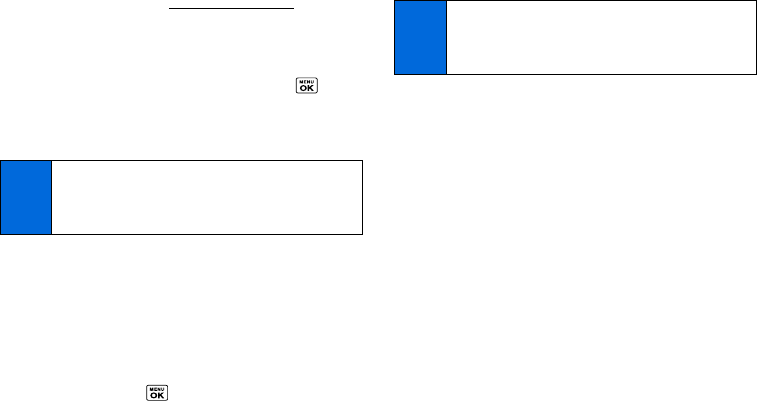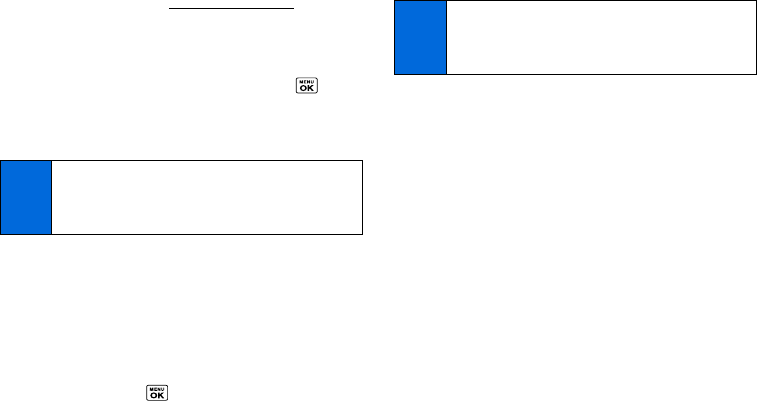
70 2G. Camera
ⅷ Upload to upload pictures from the In Phone folder to the
picture messaging website (
www.plspictures.com).
(Depending on your settings, the system may prompt you to
accept a Web connection.) Choose from the following options:
Ⅲ This to upload the item currently highlighted.
Ⅲ Selected to upload the selected item(s). Press to
select an item. (The box on the lower right corner will be
checked.)
Ⅲ All to upload all items in the In Phone folder.
ⅷ Print to print items using a Bluetooth-enabled printer.
ⅷ Set as to select from these options:
Ⅲ Picture ID to assign the currently highlighted picture to one
or all of Contacts entries as well as to unsaved phone
numbers, or to private and unknown phone numbers. See
“Selecting a Picture ID” on page 28.
Ⅲ Screensaver to assign the currently highlighted picture as a
screen saver. Press to assign the picture.
ⅷ Delete to delete pictures. Select This, Selected, or All.
ⅷ Details/Edit to edit or display details relating to your pictures.
Ⅲ Text Caption to edit the selected picture’s caption.
Ⅲ Special Effects to select from Fun Frames, Color Tone,
Fun Stamps, or Rotate.
Ⅲ Resize to resize the selected picture. Select Med-480x640
or
Low-240x320.
Ⅲ Trimming to crop the selected picture.
Ⅲ Picture Info to display information such as the picture’s
caption, time/date, and size.
Ⅲ Full Screen to display the selected picture in full screen
view.
ⅷ Slideshow to view your pictures in slideshow mode (only
available when you save two or more pictures to the folder).
ⅷ Album List to display the album list.
ⅷ Camera Mode to activate camera mode.
Note
If this is the first time you have accessed picture
messaging, the system will prompt you to register your
picture messaging account. See “Registering Your Picture
Messaging Account” on page 71.
Note
Deleting pictures will free up memory space in your phone
to enable you to take more pictures. Once deleted, you
cannot upload pictures to your online picture messaging
account.