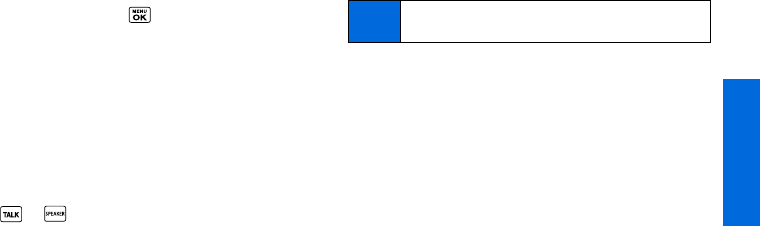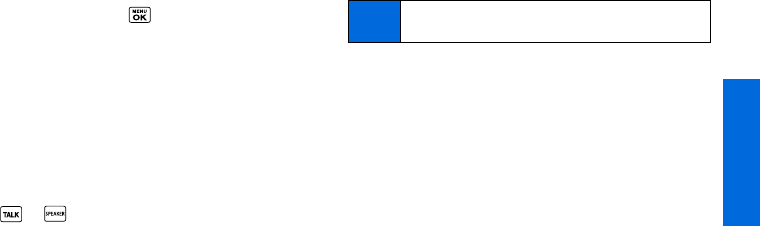
Wireless Service
3A. Wireless Service: The Basics 89
Message Details
Highlight a message and press to display the message
details and view the entire message.
You can select certain information from a text message or email
message and automatically save it or use it in a related
application. See “Simple Data Exchange” on page 25.
Threaded Messaging Options
When you are viewing a messaging thread list, a message thread,
or a message details screen, you can choose from among the
following options. (Options will vary according to screen.)
ⅷ Press or to make a call to the entry.
ⅷ Press SEND MESSAGE (left softkey) to send a message to the
entry.
ⅷ Press REPLY (left softkey) to reply to a message.
ⅷ Press SEND (left softkey) to send a draft message.
ⅷ Press RESEND (left softkey) to resend a failed message.
ⅷ Select a message, press OPTIONS (right softkey), and select an
option.
Ⅲ Forward to forward the selected message.
Ⅲ Lock to lock the selected message.
Ⅲ Unlock to unlock the selected message.
Ⅲ Delete to delete the selected message.
Ⅲ Delete All to delete all messages.
Ⅲ Call to dial the phone number appearing in the selected
message.
Ⅲ Go/Open Browser to open the URL appearing in the
selected message.
Ⅲ Open to dial the phone number or to open the URL
appearing in the selected message.
Ⅲ Save Number to save the phone number appearing in the
selected message.
Ⅲ Save Email to save the email address appearing in the
selected message.
Ⅲ Settings to display the Messaging Settings menu.
Note
Text messages are automatically deleted starting with the
oldest. To save messages, lock them.