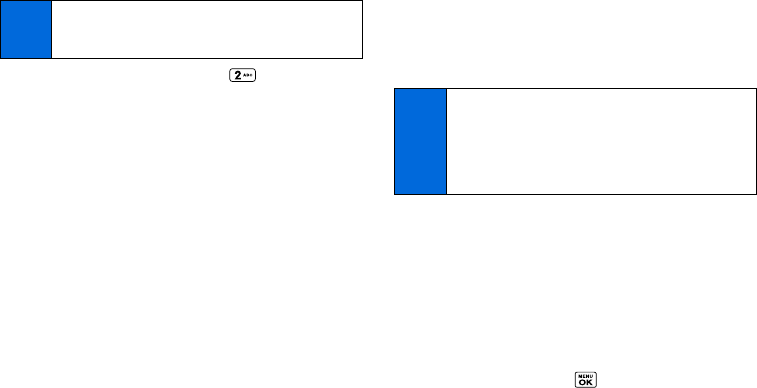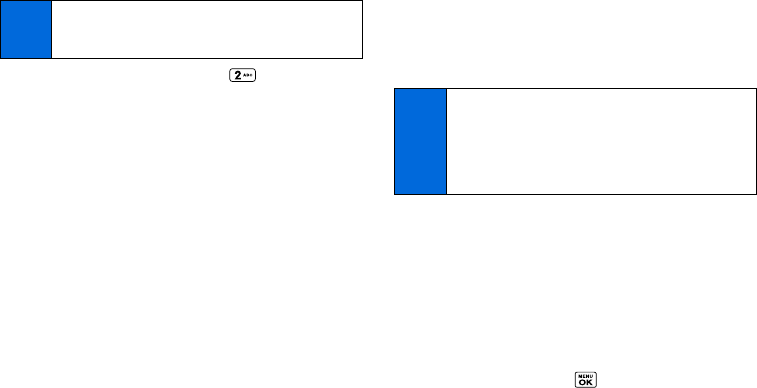
22 2A. Phone Basics
2.
Select one of the following options:
Ⅲ ABC to use multi-tap entry – press once for “a,” twice
for “b,” or three times for “c.” (See page 23.)
Ⅲ Predictive to enter text using a predictive text input system
that reduces the number of keypresses required while
entering a word. (See page 24.)
Ⅲ Number to enter numbers.
Ⅲ Symbols to enter symbols.
Ⅲ Smileys to enter smile icons.
Ⅲ Emoticons to enter “emoticons.” (This is available, for
example, when composing a message, or when editing a
Schedule or To Do description in Calendar.)
Ⅲ Web Shortcut to enter Web shortcuts (for example, www.,
http://, or .com).
Ⅲ Paste List to paste copied or cut text (if applicable).
Ⅲ Select Language to select the language (English or
Spanish).
Ⅲ Delete All to delete all text (if applicable).
Ⅲ Select Text to select text for copying or cutting (if
applicable).
Ⅲ Add Word to store words that you frequently use.
Ⅲ Text Settings to display the Text Entry settings menu.
Text Entry Settings
1. Press OPTIONS (right softkey) > Text Mode > Text Settings
on the message entry screen.
– or –
Press
TEXT MODE... (right softkey) > Text Settings from
other text input screens.
– or –
From standby mode, press
> Settings > Text Entry.
Tip
If you see a triangle to the right of a menu option, you can
switch between related menus by pressing the navigation
key right or left.
Tip
When entering text, press * (Shift) to change the
capitalization style as
Predictive > PREDICTIVE >
predictive (Predictive mode), or as Abc > ABC > abc (ABC
mode). The selected style is displayed in the bottom-right
corner of the screen, above the right softkey label (if
applicable).