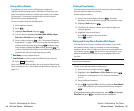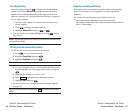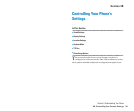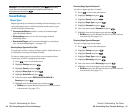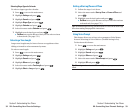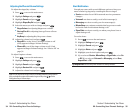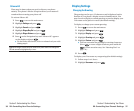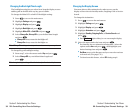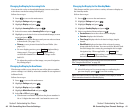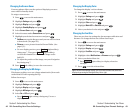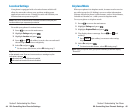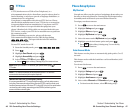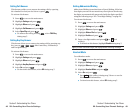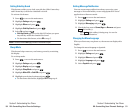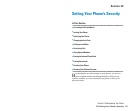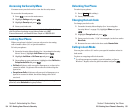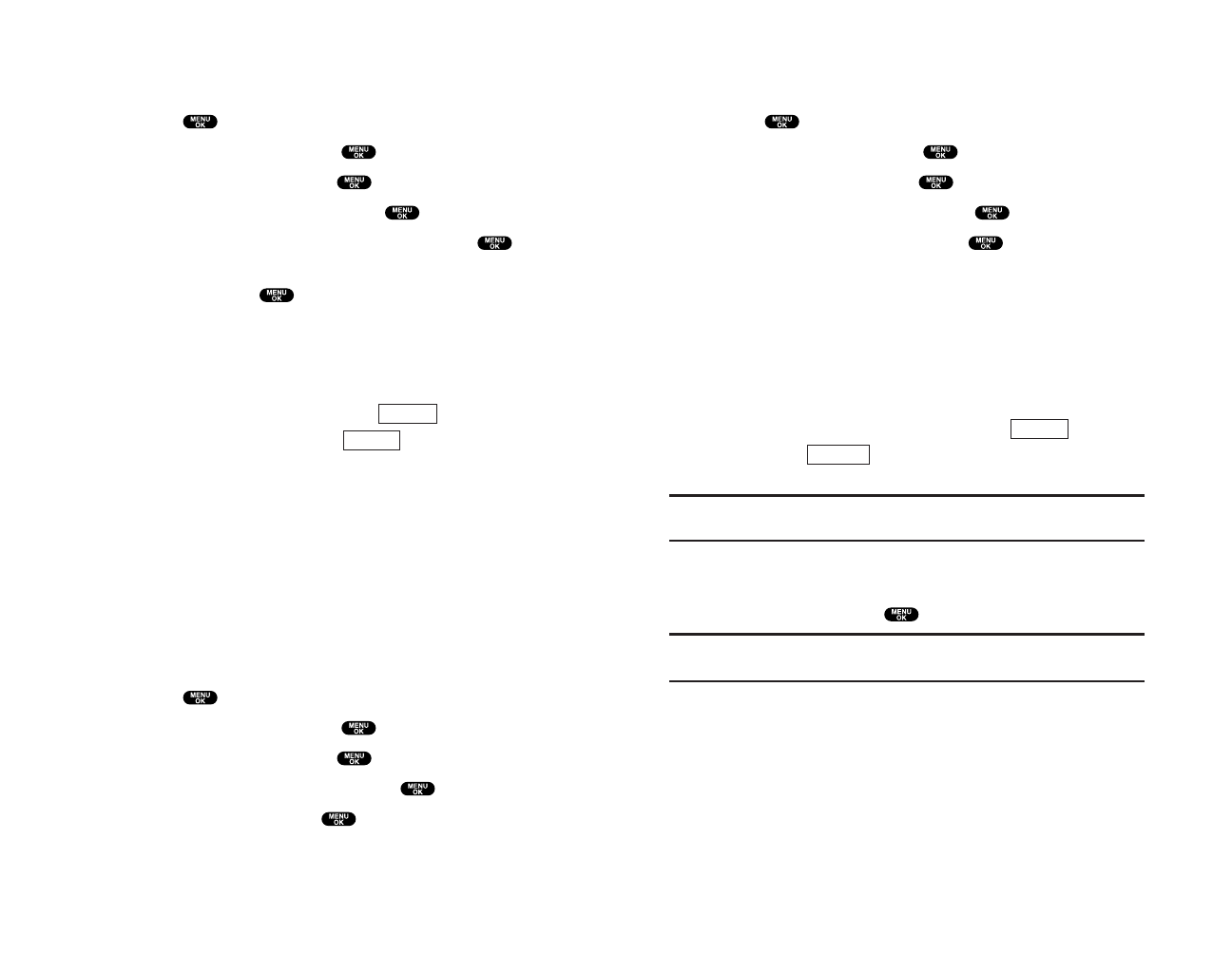
Changing the Display for the Standby Mode
This feature enables you to select a variety of items to display on
the Standby mode.
Follow these steps:
1. Press to access the main menu.
2. Highlight Settings and press .
3. Highlight Display and press .
4. Highlight Standby Display and press .
5. Select your desired item and press .
ⅷ
Screen Saver selects the screen saver to display.
ⅷ
Calendar displays the Calendar.
ⅷ
Time (Large) displays the local time in a large, simple
format.
ⅷ
World Clock displays the time of the selected country
along with the local time. You can scroll the World Clock
list and change the country by pressing the left or right
Navigation key. When applicable, the (left
softkey)/ (right softkey) can be used to change
between summer and standard time.
Tip:You can also display the World Clock from Tools/Extras menu.
See “Using the World Clock” on page 103.
ⅷ
Default sets this feature to default.
6. After following each system prompt or confirming the
preview display, press to save the setting.
Tip:In a no-service area, Screen Saver, Calendar, Time (Large), or World
Clock cannot be shown on the Standby display.
Standard
Summer
Section 2: Understanding Your Phone
2B: Controlling Your Phone’s Settings 41
Section 2: Understanding Your Phone
40 2B: Controlling Your Phone’s Settings
Changing the Display for Incoming Calls
You can set the color or downloaded image (screen saver) data
to be shown on the Incoming Calls display.
Follow these steps:
1. Press to access the main menu.
2. Highlight Settings and press .
3. Highlight Display and press .
4. Highlight Incoming Calls and press .
5. Select the menu under Incoming Calls and press .
6. Highlight your desired color or downloaded image (screen
saver) and press .
ⅷ
Get New: start up the Browser and you can select an item
to download. (See page 178.)
ⅷ
Pictures: to set a picture from the Picture Wallet. (See
page 135.)
ⅷ
To see a display preview, press (right softkey)
during step 6. Then press (right softkey)
or close the clamshell to confirm the image on the
Sub LCD.
ⅷ
To adjust the position of the image, use your Navigation
key during step 6.
Changing the Display for Area Name
This feature enables you to show the area of the phone number
you are calling to or called by when the number is not registered
in Phone Book.
Follow these steps:
1. Press to access the main menu.
2. Highlight Settings and press .
3. Highlight Display and press .
4. Highlight Match Area Code and press .
5. Select On or Offand press .
ⅷ
This feature is available only when the phone number is
10 or 11 digits that start with 1 and matches area code.
Sub LCD
Preview