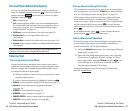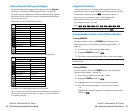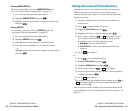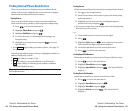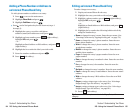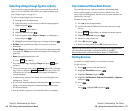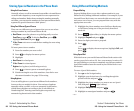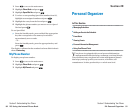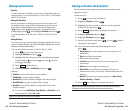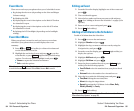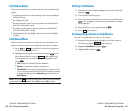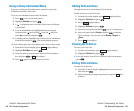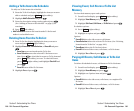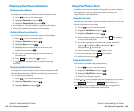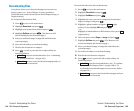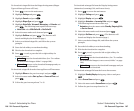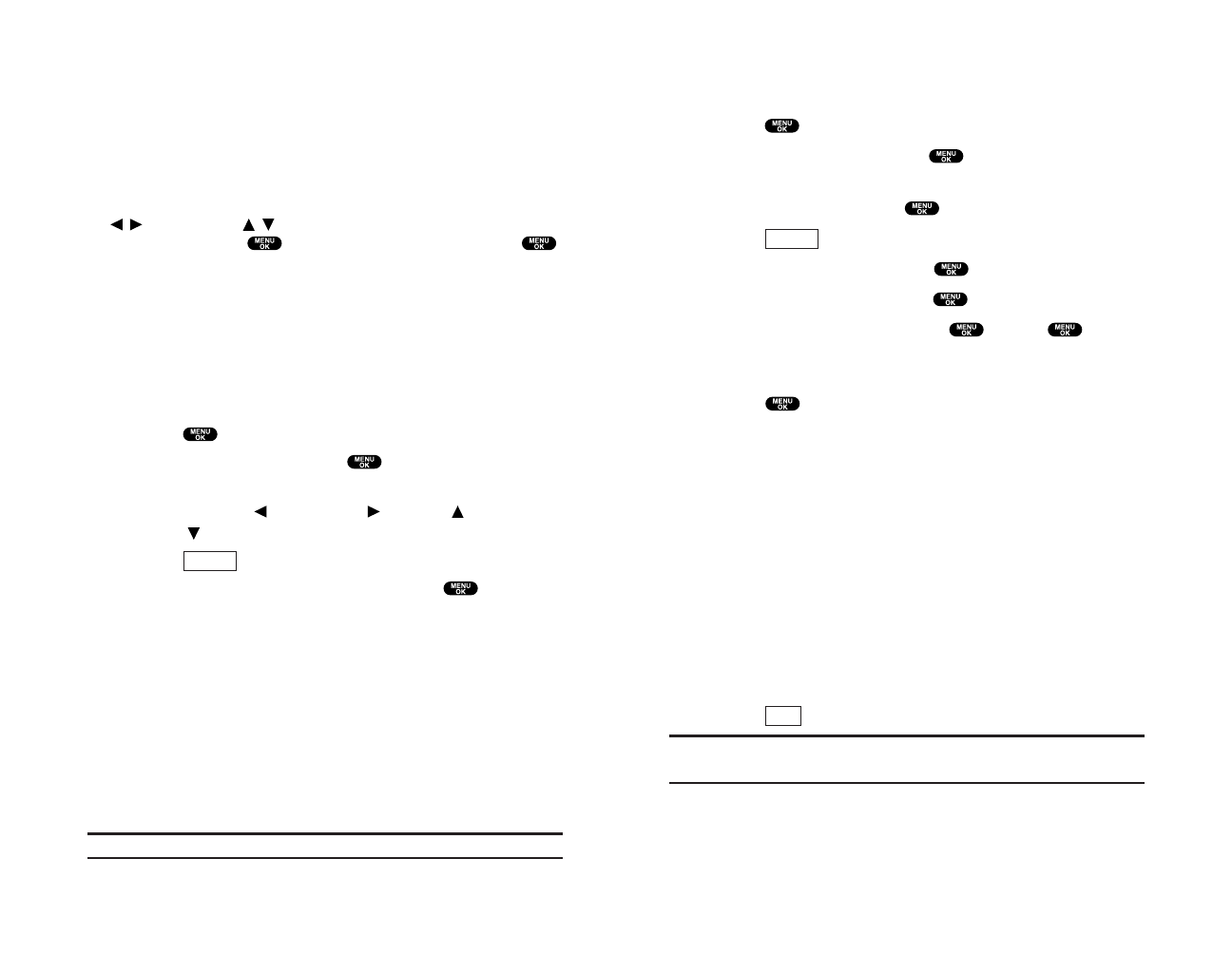
Adding an Event to the Scheduler
Your Scheduler helps organize your time and reminds you of
important events.
To add an event:
1. Press to access the main menu.
2. Highlight Calendar and press .
3. Highlight the day you want to add an event by using the
Navigation key and press .
4. Press (right softkey) to display the options.
5. Highlight Add Event and press .
6. Highlight Sch Event and press .
7. Enter the description and press or press without
entering the description.
8. Select the menu under the following options and
press :
ⅷ
Description Enter a description of your event (up to 14
characters).
ⅷ
From Schedule the start time.
ⅷ
To Schedule the end time.
ⅷ
Location Enter the location of your event (up to 14
characters).
ⅷ
Alarm Select the ringer you wish to set.
ⅷ
Alarm Time Set the alarm time (number of hours or
minutes before the event starts). Default alarm time is 10
minutes.
ⅷ
Repeat Select the event’s repeating status – None, Daily,
Weekly,Monthly, or Yearly.
9. Press (left softkey) to schedule the event.
Tip:Press the Navigation key up or down to scroll by week through the
Scheduler calendar, and the Volume keys to scroll by month.
Save
Options
Section 2: Understanding Your Phone
2H: Personal Organizer 93
Managing Schedules
Calendar
Use the Calendar to remind you of events or important calls you
need to make. You can schedule up to 100 events, 15 Call Alarms
and 20 To Do Items.
Setting the Time/Date
In a no service area or Analog service area, it’s necessary to set
actual time before using the Calendar function. Set the current
Time/Date by using numeric keys and/or the Navigation key
( / :move cursor, / : change value). To display the time
setting display, press , then highlight Calendarand press .
It’s available from 12:00 AM, Jan 1, 2000 to 11:59 PM, Dec 31,
2099.
Setting Holidays
You can set your personal holidays by displaying the date in red
on the Calendar display. The default holidays displayed in red are
Sundays and National holidays.
You can set holidays from Jan 1, 2000 to Dec 31, 2020.
1. Press to access the main menu.
2. Highlight Calendar and press .
3. Highlight the day you want to set to the holiday by using the
Navigation key ( : previous day, : next day, : previous
week, : next week).
4. Press (right softkey).
5. Highlight Set Date or Set Weekly, and press .
Options:
ᮣ
Set Date sets the selected date to the holiday.
ᮣ
Set Weekly sets the weekly holidays.
ᮣ
Reset Date resets the holiday setting for the selected date.
ᮣ
Reset Weekly resets the weekly holiday setting.
ᮣ
Reset All resets all the holiday settings and returns to the
default settings.
6. If you selected Set Weekly, Reset Weekly, or Reset All, you’ll
be prompted to select Yes or No.
Tip:The current day is framed by a rectangle.
Options
Section 2: Understanding Your Phone
92 2H: Personal Organizer