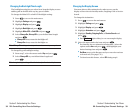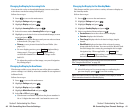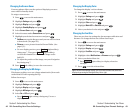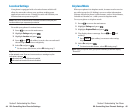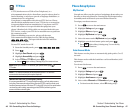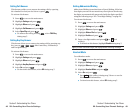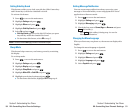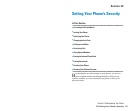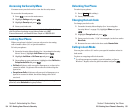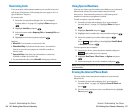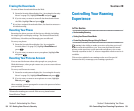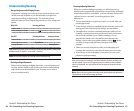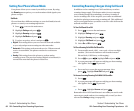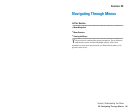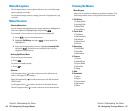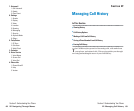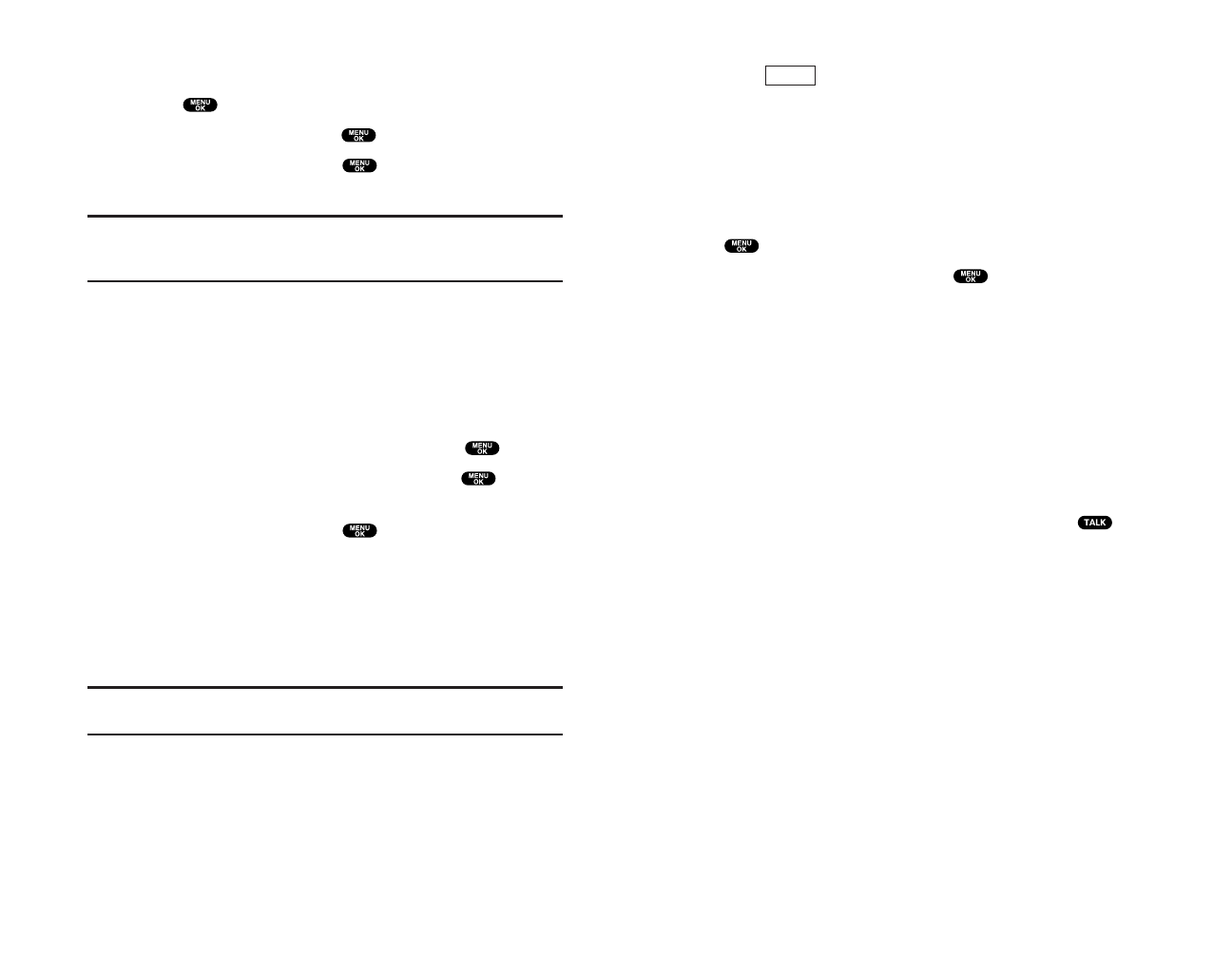
Unlocking Your Phone
To unlock your phone:
1. Press (left softkey).
2. Enter your lock code.
Changing the Lock Code
To change your lock code:
1. From the Security Menu display (See “Accessing the
Security Menu” on page 54), highlight Othersand press
.
2. Highlight Change Lock and press .
3. Enter new lock code, “1234” for example, in the box under
New Code.
4. Reenter the new code in the box under Reenter Code.
Calling in Lock Mode
You can place calls to 911 and to your special numbers when in
lock mode.
To place an outgoing call in lock mode:
ᮣ
To call an emergency number, special number, or Qwest
Wireless
TM
Repair, enter the phone number and press .
Unlock
Section 2: Understanding Your Phone
2C: Setting Your Phone’s Security 55
Accessing the Security Menu
You must enter your lock code to view the Security menu.
To access the Security menu:
1. Press to access the main menu.
2. Highlight Settings and press .
3. Highlight Security and press .
4. Enter your lock code.
Tip:If you can’t recall your lock code, try using the last four digits of either
your Social Security number or your phone number or try 0000.
If none of these work, call Qwest Wireless
TM
Repair at 1-888-879-0611.
Locking Your Phone
When your phone is locked, you can only receive incoming
calls or make calls to 911 or special numbers.
To lock your phone:
1. From the Security Menu display (See “Accessing the Security
Menu” above),highlight Lock Phone and press .
2. Highlight Lock Now or On Power-up and press .
3. Depending on your preference, highlight either Full Lock or
Except Incom.Calls and press .
ᮣ
Full Lock: All phone calls except for Emergency# or Special #s
cannot be made. No phone calls can be received except for
Special #s.
ᮣ
Except Incom.Calls: All phone calls except for Emergency# or
Special #s cannot be made, but all incoming calls can be
received.
Tip:If you want to cancel the “On Power-up” setting before turning the
phone off, select Unlockedduring step 2 above.
Section 2: Understanding Your Phone
54 2C: Setting Your Phone’s Security