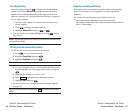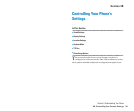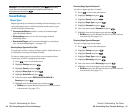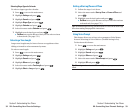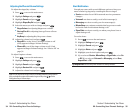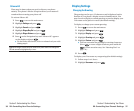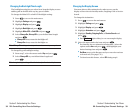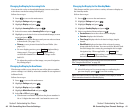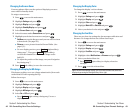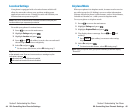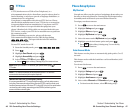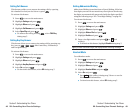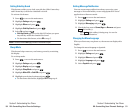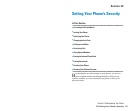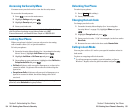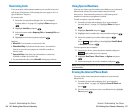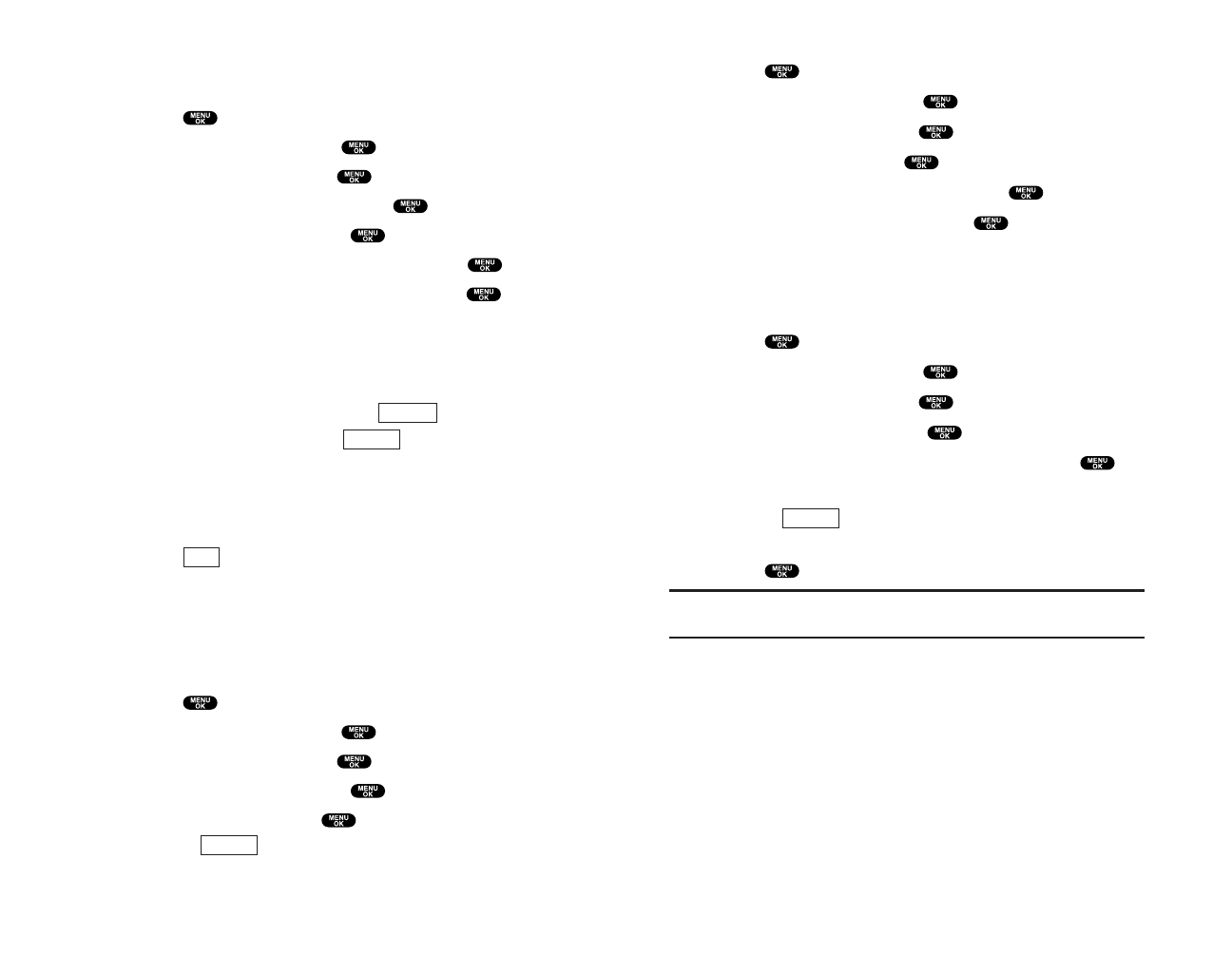
Changing the Display Color
To change the display’s color scheme:
1. Press to access the main menu.
2. Highlight Settings and press .
3. Highlight Display and press .
4. Highlight Color and press .
5. Highlight Main LCD or Sub LCD and press .
6. Select your desired color and press .
Changing the Font Size
There are two font size settings for the message notification and
browser. To change the font size, follow these steps:
1. Press to access the main menu.
2. Highlight Settings and press .
3. Highlight Display and press .
4. Highlight Font Size and press .
5. Highlight either Notifications or Browser and press .
6. Select your desired font size.
ⅷ
Press (right softkey) to display a font size
example.
7. Press to set the selected font.
Tip:From the font example display, you can switch the Normal/Small font
displays by pressing the Navigation key left or right.
Preview
Section 2: Understanding Your Phone
2B: Controlling Your Phone’s Settings 43
Changing the Screen Saver
Your new phone offers you the option of displaying a screen
saver while in Standby mode.
To assign a screen saver:
1. Press to access the main menu.
2. Highlight Settings and press .
3. Highlight Display and press .
4. Highlight Standby Display and press .
5. Select Screen Saver and press .
6. Select the menu under Screen Saver and press .
7. Highlight your desired screen saver and press .
ⅷ
Get New: start up the Browser and you can select an item
to download. (See
page 178.)
ⅷ
Pictures: to set a picture from the Picture Wallet. (See
page 135.)
ⅷ
To see a display preview, press (right softkey)
during step 7. Then press (right softkey)
or close the clamshell to confirm the image on the
Sub LCD.
ⅷ
To adjust the position of the image, use your Navigation
key during step 7.
8. Press (left softkey) to save the screen saver.
Changing the Display for Mi Amigo
This feature enables you to see a funny animation for 30 seconds
on the Main LCD after opening the flip.
Follow these steps:
1. Press to access the main menu.
2. Highlight Settings and press .
3. Highlight Display and press .
4. Highlight Mi Amigo and press .
5. Select On or Offand press .
ⅷ
Press (right softkey) during step 5 to see a
display preview.
Preview
Save
Sub LCD
Preview
Section 2: Understanding Your Phone
42 2B: Controlling Your Phone’s Settings