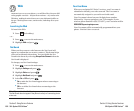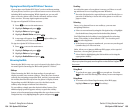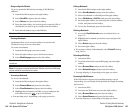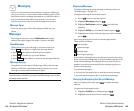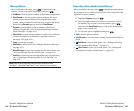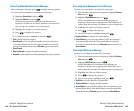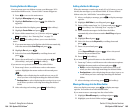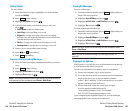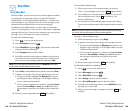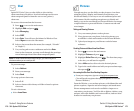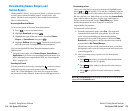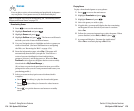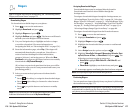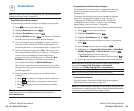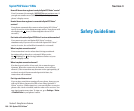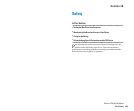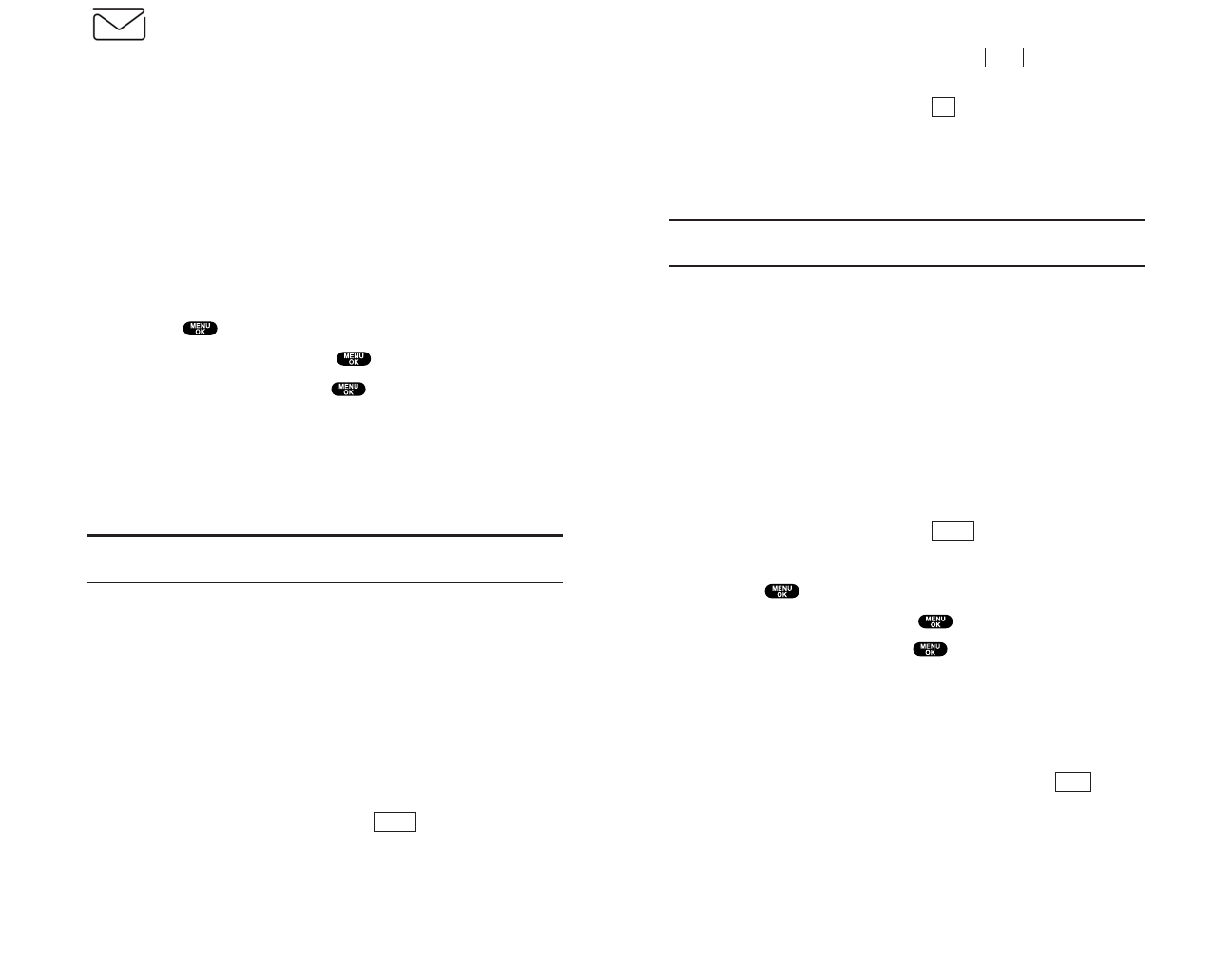
To read a Short Mail message:
1. When you receive a short mail message, you will see
“New” on your display screen. Press (right softkey).
2. You will then see “New Short Mail. Select “Go” to read it.”
on your display screen. Press (left softkey). The
browser will launch.
3. Scroll to the new short mail message and press left softkey.
Unread short mail messages will be marked with an asterisk
(*).
Note: The last four digits from the phone number of the person who sent
you a short mail message appear before the message text.
To reply to a Short Mail message:
1. While the message is open, select Reply.
2. Compose your reply or use the pre-set messages or icons.
ⅷ
To type a reply, highlight the Message box and use your
keypad to type a message. Use the right softkey to select
a character input mode.
ⅷ
To use a pre-set message or “emoticon,” highlight Insert
and select Pre-set Msgs or Icons. Select Go, then select
the message or emoticon you’d like to insert and
select OK.
3. Review your reply and select (left softkey).
To add and/or edit Pre-Set Messages:
1. Press to access the main menu.
2. Select Messaging and press .
3. Select Short Mail and press .
4. Select Setting and press the left softkey.
5. Select Pre-set Messages and press the left softkey.
6. From the Pre-set Messages menu, select (Add New) or the
message you wish to edit.
7. Enter your new message or changes and select (left
softkey).
Save
SEND
Go
View
Section 3: Using Service Features
3B: Sprint PCS Vision
SM
169
Short Mail
Using Short Mail
With Short Mail, you can use a person’s wireless phone number
to send instant text messages from your Sprint PCS Vision
SM
-
enabled phone to their messaging-ready phone – and they can
send messages to you. When you receive a new message, you’ll
automatically be notified with a one-way text message.
In addition, Short Mail includes a variety of pre-set messages,
such as “I’m running late, I’m on my way,” that make composing
messages fast and easy. You can also customize your own pre-set
messages, up to 100 characters, from your phone.
To send a Short Mail message:
1. Press to access the main menu.
2. Select Messaging and press .
3. Select Short Mail and press . The browser will launch
and go to the Short Mail page.
4. Select Compose and press left softkey.
5. Select To,enter the wireless phone number of the person
to whom you wish to send a message (you can also scroll
down to select an existing recipient), and select Add.
Note:You must use the right softkey to select the NUMBERmode input
mode to enter the addressee’s phone number.
6. Select Done (or add additional recipients and select Done).
7. Compose a message or use the pre-set messages or icons.
ⅷ
To type a message, highlight the Messagebox and use
your keypad to type a message. Use the right softkey to
select a character input mode.
ⅷ
To use a pre-set message or “emoticon,” highlight Insert
and select Pre-set Msgs or Icons. Select Go, then select
the message or emoticon you’d like to insert and select
OK.
8. Review your message and select (left softkey).
SEND
Section 3: Using Service Features
168 3B: Sprint PCS Vision
SM