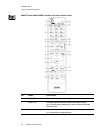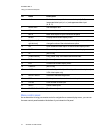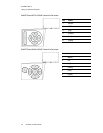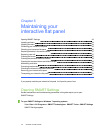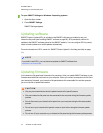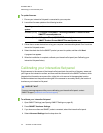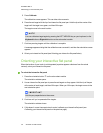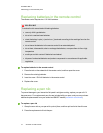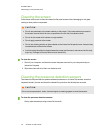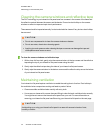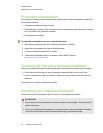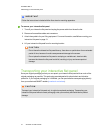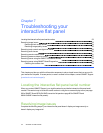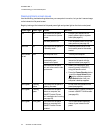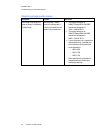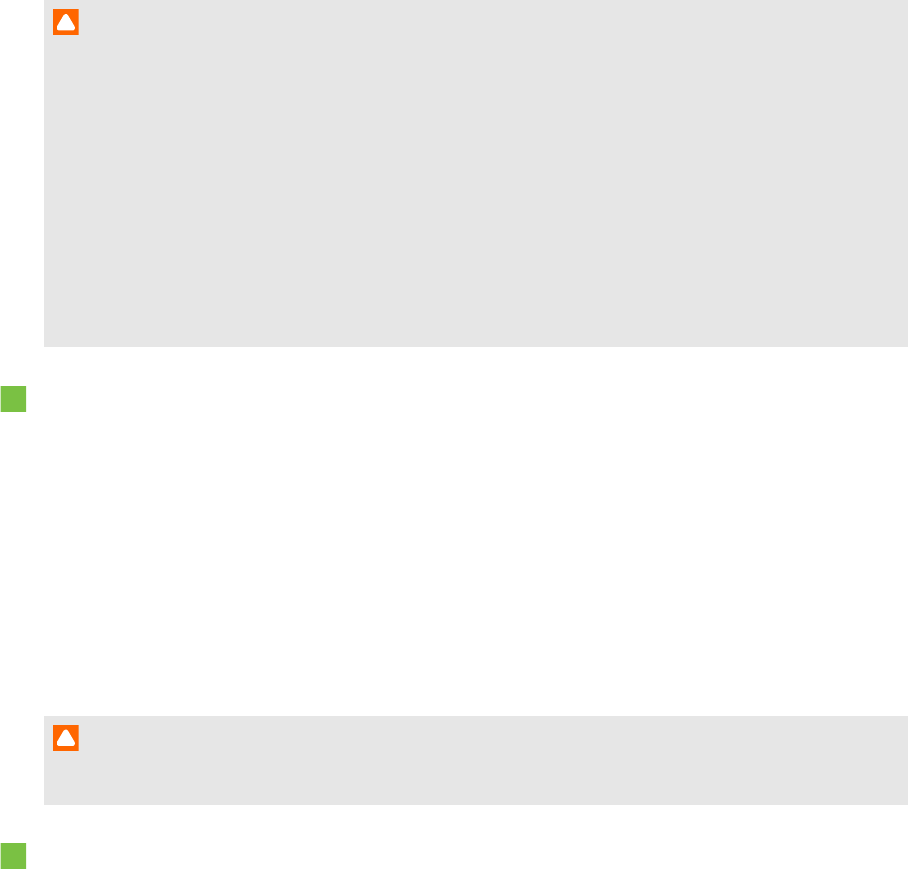
C H A P T E R 6
Maintainingyour interactiveflatpanel
48 smarttech.com/kb/170446
Cleaning the screen
Follow these instructions to clean the interactive flat panel screen without damaging its anti-glare
coating or other product components.
C A U T I ON
l Do not use permanent or dry-erase markers on the screen. If dry-erase markers are used on
the screen, remove the ink as soon as possible with a lint-free, non-abrasive cloth.
l Do not rub the screen with a dense or rough material.
l Do not apply pressure to the screen.
l Do not use cleaning solution orglass cleaner onthe interactive flat panel screen, because they
can deteriorate or discolor the screen.
l Avoid touching the reflective tape between the screen and the bezel, and ensure that this strip
stays dry. Damage to this strip affects touch interactivity.
To clean the screen
1. Shut off your computer, and then disconnect the power sources for your computer and your
interactive flat panel.
2. Wipe the screen with a lint-free, non-abrasive cloth.
Cleaning the presence detection sensors
The interactive flat panel has two presence detection sensors on its frame.The sensors should be
inspected annually for dust and should be cleaned if any obvious dust buildup has occurred.
C A U T I ON
Do not use compressed air, water, chemical agents or cleaning agents to clean the sensors.
To clean the presence detection sensors
Gently wipe the sensors using a clean lint-free cloth.