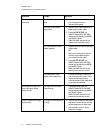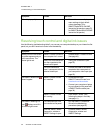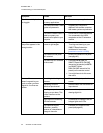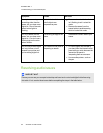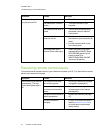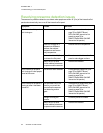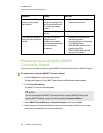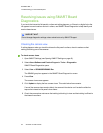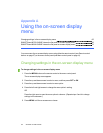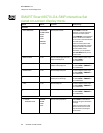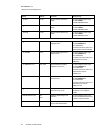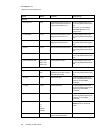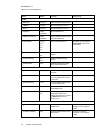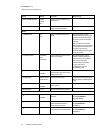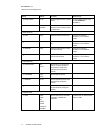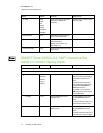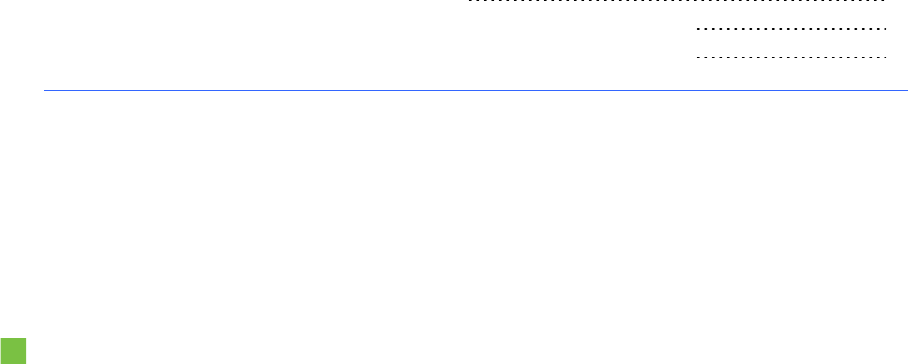
Appendix A
65 smarttech.com/kb/170446
Appendix A: Using the on-screen display
menu
Changing settings in the on-screen display menu 65
SMARTBoard8070i-G4-SMP interactive flat panel on-screen display menu 66
SMARTBoard8084i-G4-SMP interactive flat panel on-screen display menu 72
You can access the on-screen display menu using either the remote control (see Remote control
buttons on page 37) orthe menu control panel (see Menu control panel onpage 41).
Changing settings in the on-screen display menu
To change settings in the on-screen display menu
1. Press the MENU button on the remote control or the menu control panel.
The on-screen display menu appears.
2. Press the up and down arrows to select a menu, and then press SET or OK.
3. Press the up and down arrows to select a menu option.
4. Press the left and right arrows to change the menu option’s setting.
OR
Press the right arrow to open the menu option’s submenu. (Repeat steps 3 and 4 to change
settings in the submenu.)
5. Press MENU until the on-screen menu closes.