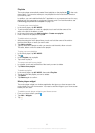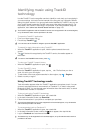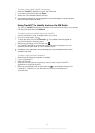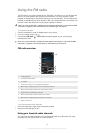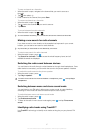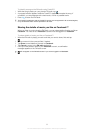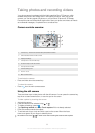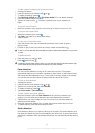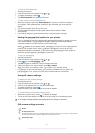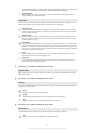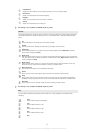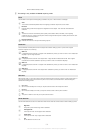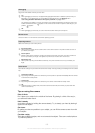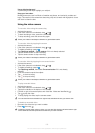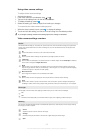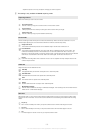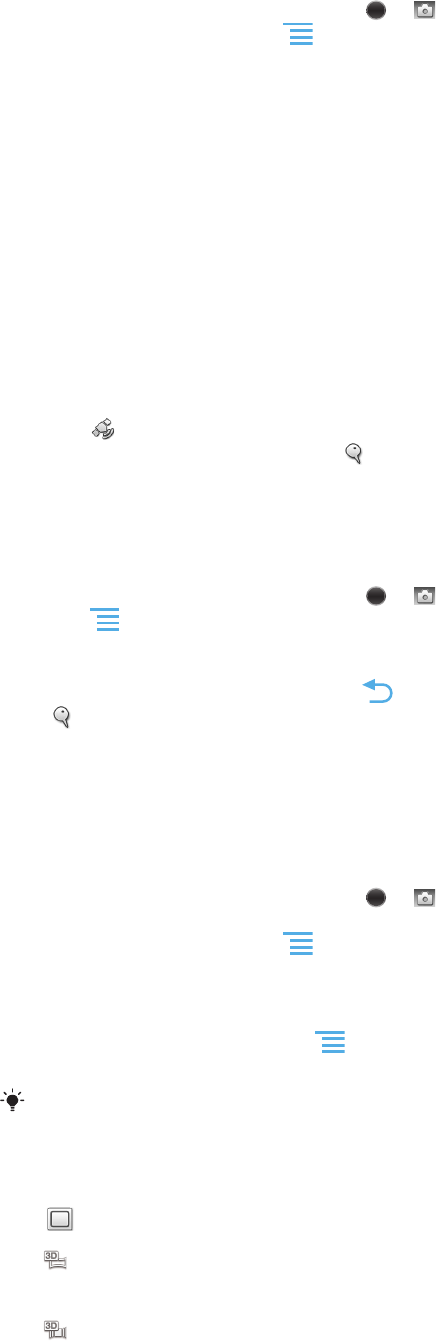
To turn on smile detection
1
Activate the camera.
2
If the still camera is not selected, drag to .
3
To display all settings, press .
4
Tap Smile detection and select a smile level.
To take a photo using smile detection
1
When the camera is open and Smile detection is turned on, point the camera at
your subject. Each detected face is framed in the viewfinder (not more than five
faces).
2
The camera selects which face to focus on.
3
The face selected appears inside a green frame and the photo is taken
automatically.
4
If no smile is detected, press the camera key to take the photo manually.
Adding the geographical position to your photos
Turn on geotagging to add the approximate geographical location (a geotag) to photos
when you take them. The geographical location is determined either by wireless
networks (mobile or Wi-Fi® networks) or GPS technology.
When
appears on the camera screen, geotagging is turned on but the geographical
position has not been found. When
appears, geotagging is turned on and the
geographical location is available, so your photo can get geotagged. When neither of
these two symbols appears, geotagging is turned off.
To turn on geotagging
1
Activate the camera.
2
If the still camera is not selected, drag
to .
3
Press
, then tap
Geotagging
>
On
.
4
Tap OK to agree to enable GPS and/or wireless networks.
5
Check the options you want to select under My Location.
6
After you confirm your settings, press
to return to the camera screen.
7
If
appears on the camera screen, your location is available and your photo can
get geotagged. If not, check your GPS and/or wireless network connection.
Using still camera settings
To adjust the still camera settings
1
Activate the camera.
2
If the still camera is not selected, drag
to .
3
Tap one of the settings icons on the left of the screen.
4
To display all settings, press .
5
Select the setting you want to adjust, then edit as desired.
To customise the still camera settings panel
1
When the camera is open, press
to display all settings.
2
Touch and hold the setting you want to move and drag it to the desired position.
If you drag the setting outside of the settings panel, the change is cancelled.
Still camera settings overview
Normal
3D Sweep Panorama
3D Sweep Panorama let you to take wide-angle, panoramic photos of any scene in 3D. Just press the
camera key and move the camera steadily from one side to the other.
Sweep Multi Angle
101
This is an Internet version of this publication. © Print only for private use.