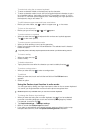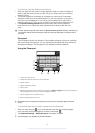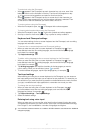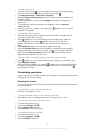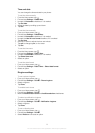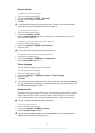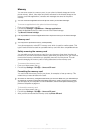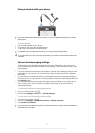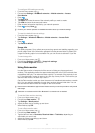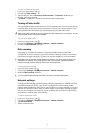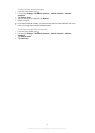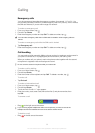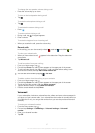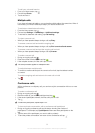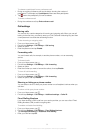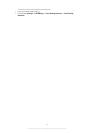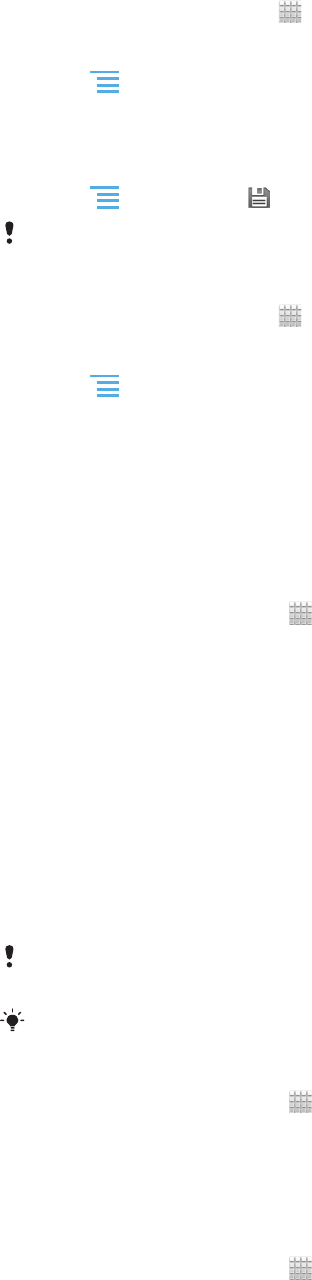
To configure APN settings manually
1
From the Home screen, tap .
2
Find and tap Settings > Wireless & networks > Mobile networks > Access
Point Names.
3
Press .
4
Tap New APN.
5
Tap Name and enter the name of the network profile you want to create.
6
Tap APN and enter the access point name.
7
Enter all other information required by your network operator.
8
Press and tap Save .
Contact your network operator for detailed information about your network settings.
To reset the default Internet settings
1
From the Home screen, tap .
2
Tap Settings > Wireless & networks > Mobile networks > Access Point
Names.
3
Press .
4
Tap Reset to default.
Usage info
For quality purposes, Sony collects anonymous bug reports and statistics regarding your
phone usage. None of the information gathered includes personal data. By default, the
usage info sending option is not activated. But you can choose to activate it if you like.
To send usage info
1
From your Home screen, tap .
2
Find and tap Settings > Xperia™ > Usage info settings.
3
Mark the Send usage info checkbox.
Using Data monitor
Use the Data monitor to keep track of the amount of data your phone sends and
receives. This application tracks the approximate data traffic over 2G/3G networks from
a predefined start day. The values are reset monthly. For example, if the start day is set
to 15, the data traffic counter is reset on the 15th day of every month. The first time you
start the Data monitor, the start day is set to 1.
Get the Data monitor to alert you when the amount of transferred data reaches a certain
limit. You can set limits separately for sent data, received data and total data. You can
also activate the Data monitor as a widget on the Home screen.
Data amounts indicated are approximate. Please consult your service provider to verify actual
data usage.
Data sent or received over Wi-Fi® or Bluetooth™ connections is not tracked.
To set the Data monitor start day
1
From your Home screen, tap
.
2
Find and tap Data monitor.
3
Tap Settings > Month period.
4
Adjust the start day by scrolling up and down.
5
When finished, tap OK.
To set a Data monitor alert
1
From your Home screen, tap
.
2
Find and tap Data monitor.
3
Tap the bell icon next to Sent data, Received data or Total data, depending on
which alert you want to set.
4
Adjust the values by scrolling up and down.
5
When finished, tap OK.
33
This is an Internet version of this publication. © Print only for private use.