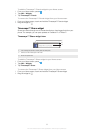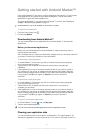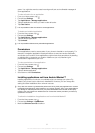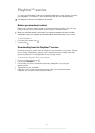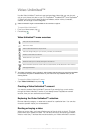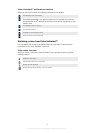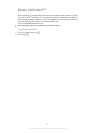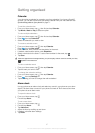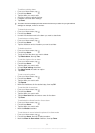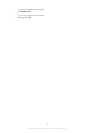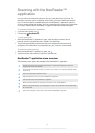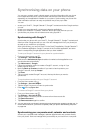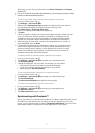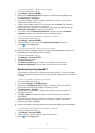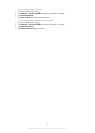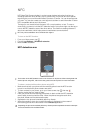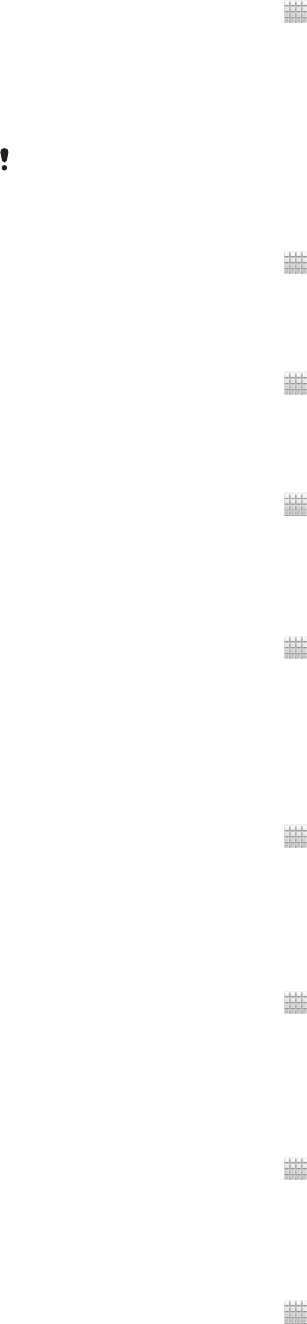
To edit an existing alarm
1
From your Home screen, tap .
2
Find and tap Alarm.
3
Tap the alarm you want to edit.
4
Scroll up or down to adjust the time.
5
If desired, edit other alarm settings.
6
Tap Done.
The alarm time format displayed is the same as the format you select for your general time
settings, for example, 12-hour or 24-hour.
To deactivate an alarm
1
From your Home screen, tap .
2
Find and tap Alarm.
3
Unmark the checkbox next to the alarm you want to deactivate.
To activate an existing alarm
1
From your Home screen, tap .
2
Find and tap Alarm.
3
Tap the checkbox next to the alarm you want to activate.
To delete an alarm
1
From your Home screen, tap .
2
Find and tap Alarm.
3
Touch and hold the alarm you want to delete.
4
Tap Delete alarm, then tap Yes.
To set the ringtone for an alarm
1
From your Home screen, tap .
2
Find and tap Alarm.
3
Tap the alarm you want to edit.
4
Unmark Style settings checkbox.
5
Tap Alarm sound and select an option.
6
Tap Done.
To set a recurring alarm
1
From your Home screen, tap
.
2
Find and tap Alarm.
3
Tap the alarm you want to edit.
4
Tap Repeat.
5
Mark the checkboxes for the desired days, then tap OK.
To set the title for an alarm
1
From your Home screen, tap
.
2
Find and tap Alarm.
3
Tap the alarm you want to edit.
4
Tap the Alarm text field and enter a name for the alarm.
5
Tap Done.
To activate the vibrate function for an alarm
1
From your Home screen, tap
.
2
Find and tap Alarm.
3
Tap the alarm you want to edit.
4
Mark the Vibrate checkbox.
To set alarms to sound when the phone is in silent mode
1
From your Home screen, tap
.
2
Find and tap Alarm, then tap to select an alarm.
3
Mark the Alarm in silent mode checkbox, then tap Done.
68
This is an Internet version of this publication. © Print only for private use.