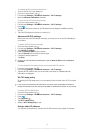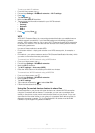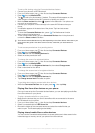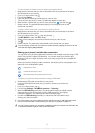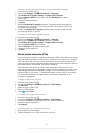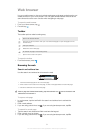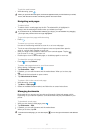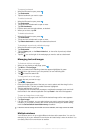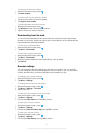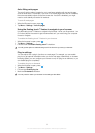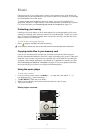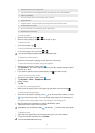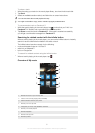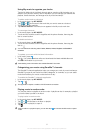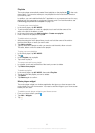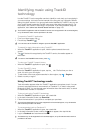To open a new browser window
1
When the Browser is open, press .
2
Tap New window.
To open a link in a new browser window
1
Touch and hold a link until a menu appears.
2
Tap Open in new window.
To switch between browser windows
1
When the Browser is open, press
.
2
Tap Windows to see a list of all open windows.
3
Tap the window you want to switch to.
Downloading from the web
You can download applications and content when you browse the web using the web
browser in your phone. Usually you have to touch a download link for the desired file and
the download then starts automatically.
To view your downloaded files
1
When the Browser is open, press
.
2
Tap More > Downloads.
To cancel an ongoing download
1
When the Browser is open, press
.
2
Tap More > Downloads.
3
Mark the checkbox beside the downloading file you want to delete.
4
Tap Cancel.
Browser settings
You can change the browser settings and customise your browser view. For example,
you can change the size of the text displayed to suit your needs, or you can clear cache,
cookies, browser history, and other data linked to the websites you visit.
To change your browser settings
1
When the Browser is open, press
.
2
Tap More > Settings.
To change the text size on web pages
1
When the browser is open, press .
2
Tap More > Settings > Text size.
3
Select a text size.
To clear the cache memory from your phone
1
When the browser is open, press .
2
Tap More > Settings.
3
Find and tap Clear cache, then tap OK to confirm.
To clear your browser cookies
1
When the browser is open, press .
2
Tap More > Settings.
3
Find and tap Clear all cookie data, then tap OK to confirm.
To clear your browser history
1
When the browser is open, press .
2
Tap More > Settings.
3
Find and tap Clear history, then tap OK to confirm.
87
This is an Internet version of this publication. © Print only for private use.