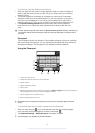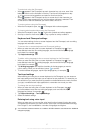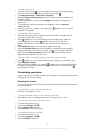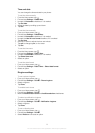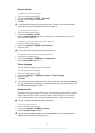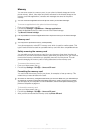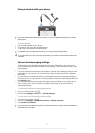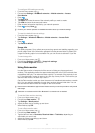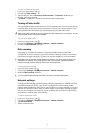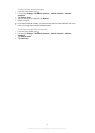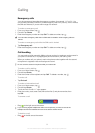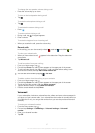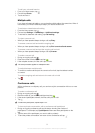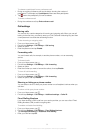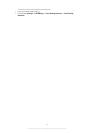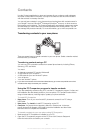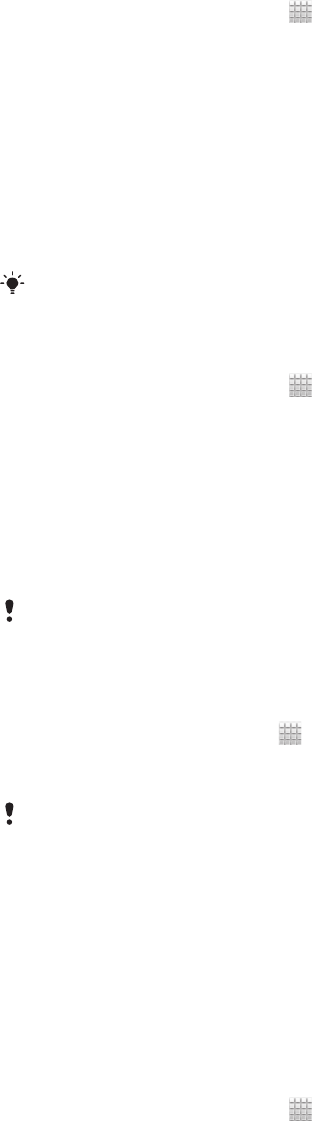
To clear a Data monitor alert
1
From your Home screen, tap .
2
Find and tap Data monitor.
3
Tap the bell icon next to Sent data, Received data or Total data, depending on
the alert you want to remove.
4
Tap Reset. The alert limit is reset to zero and the alert is deactivated.
Turning off data traffic
You can disable all data connections over 2G/3G networks with your phone to avoid any
unwanted data downloads and synchronisations. Contact your network operator if you
need detailed information about your subscription plan and data traffic costs.
When data traffic is turned off, you can still use Wi-Fi® and Bluetooth™ connections. You can
also send and receive multimedia messages.
To turn off all data traffic
1
From your Home screen, tap .
2
Find and tap Settings > Wireless & networks > Mobile networks.
3
Unmark the Data enabled checkbox.
Data roaming
Depending on your network operator, it might be possible to allow mobile data
connections via 2G/3G outside of your home network (roaming). Please note that data
transmission charges may apply. Contact your network operator for more information.
Applications may sometimes use the Internet connection in your home network without any
notification, for example, when sending search and synchronisation requests. Additional
charges may apply for data roaming. Consult your service provider.
To activate data roaming
1
From the Home screen, tap .
2
Find and tap Settings > Wireless & networks > Mobile networks.
3
Mark the Data roaming checkbox.
You can’t activate data roaming when data connections have been deactivated
Network settings
Your phone automatically switches between networks depending on available networks
over different locations. Initially, your phone is configured to use the fastest mobile
network mode available for data. But you can configure your phone manually to use only
a slower 2G network mode for data, to extend the life of your battery between charges.
You can also configure your phone to access a different set of network modes entirely,
or to behave in special ways when roaming.
To select a network mode
1
From your Home screen, tap .
2
Find and tap Settings > Wireless & networks > Mobile networks.
3
Tap Network Mode.
4
Select a network mode.
34
This is an Internet version of this publication. © Print only for private use.