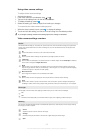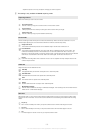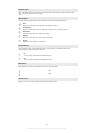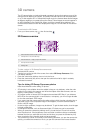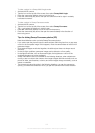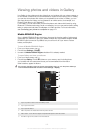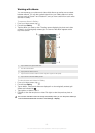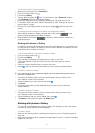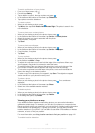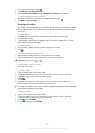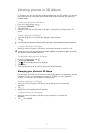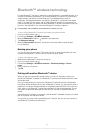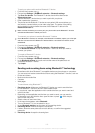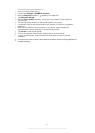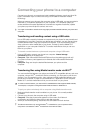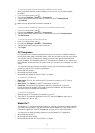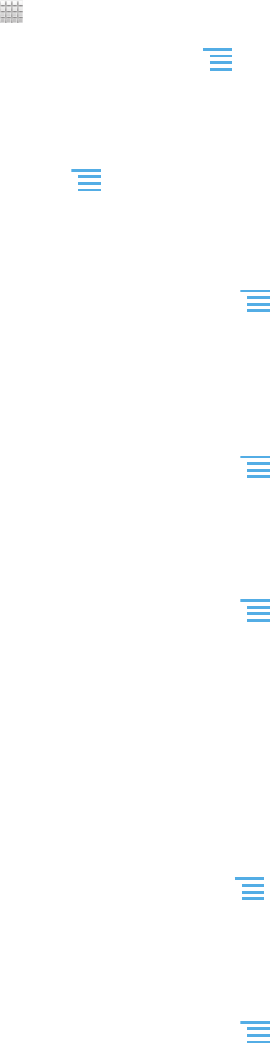
To watch a slideshow of your photos
1
From your Home screen, tap .
2
Find and tap Gallery.
3
Tap an album to open it, then tap a photo and press .
4
In the toolbar at the bottom of the screen, tap Slideshow.
5
Tap a photo to end the slideshow.
To rotate a photo
1
When you are viewing a photo, press .
2
Tap More, then tap either Rotate Left or Rotate Right. The photo is saved in the
new orientation.
To use a photo as a contact picture
1
When you are viewing a photo in the photo viewer, press .
2
In the toolbar at the bottom of the screen, tap Set as > Contact picture.
3
Select the contact you want to associate with the photo.
4
Crop the photo, if required.
5
Tap Save.
To use a photo as wallpaper
1
When you are viewing a photo in the photo viewer, press
.
2
In the toolbar at the bottom of the screen, tap Set as > Wallpaper.
3
Crop the photo, if required.
4
Tap Save.
To crop a photo
1
When you are viewing a photo in the photo viewer, press .
2
In the toolbar, tap More > Crop.
3
To adjust the crop frame, touch and hold the edge of the crop frame. When crop
arrows appear, drag inward or outward to resize the frame.
4
To resize all sides of the crop frame at the same time, touch and hold one of the
four corners to make the arrows appear, then drag the corner accordingly.
5
To move the crop frame to another area of the photo, touch and hold inside the
frame, then drag it to the desired position.
6
To save a copy of the photo as you cropped it, tap Save. The original uncropped
version remains on your phone's memory card.
To share a photo
1
When you are viewing a photo in the photo viewer, press
if no controls are
displayed.
2
In the toolbar at the bottom of the screen, tap Share.
3
Select one of the available transfer methods.
To delete a photo
1
When you are viewing a photo in the photo viewer, press .
2
In the toolbar at the bottom of the screen, tap Delete.
3
In the dialog that opens, tap Delete.
Viewing your photos on a map
If you enabled location detection when taking photos, you can use the information
gathered at a later stage. For example, you can view your photos on a map and show
friends and family where you were when you took the photo. Adding location information
is also referred to as geotagging. To geotag your photos, you first need to enable
location detection in your phone. You can select to use either GPS satellites or wireless
networks, or both, to find your position.
For more information, see Using location services to find your position on page 124
To enable location detection
115
This is an Internet version of this publication. © Print only for private use.