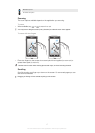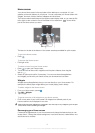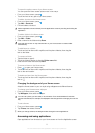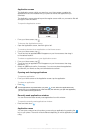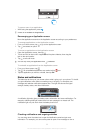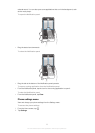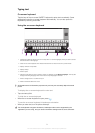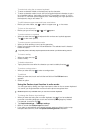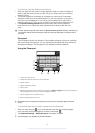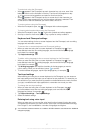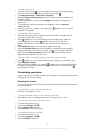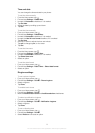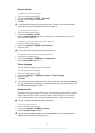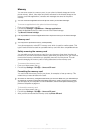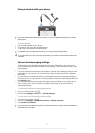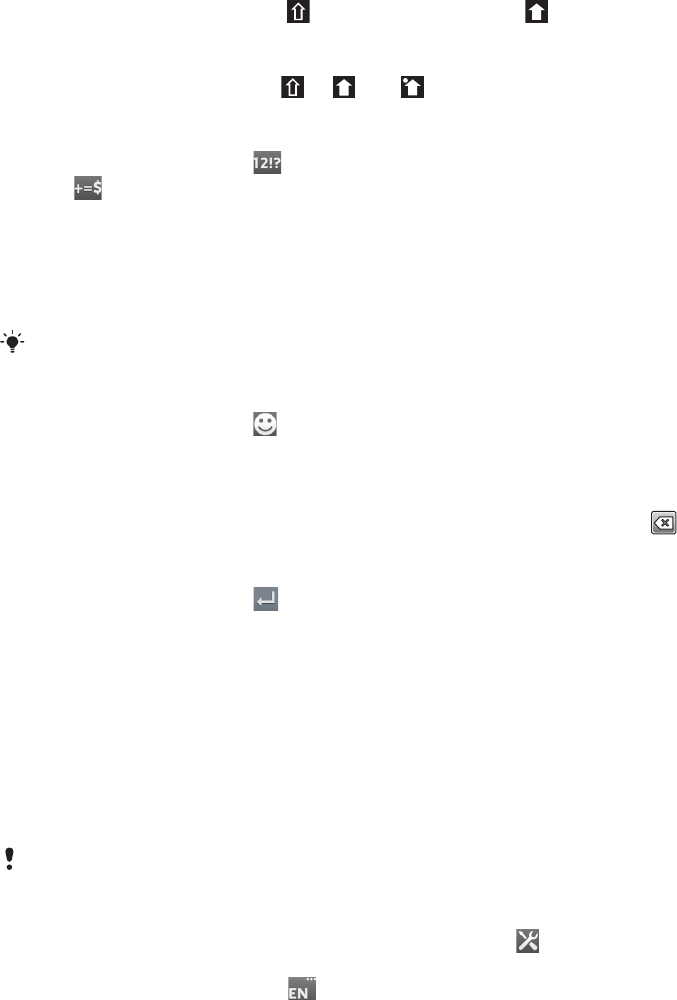
To enter text using the on-screen keyboard
1
To enter a character visible on the keyboard, tap the character.
2
To enter a character variant, touch and hold a regular keyboard character to get a
list of available options, then select from the list. For example, to enter "é", touch
and hold "e" until other options appear, then, while keeping your finger pressed on
the keyboard, drag to and select "é".
To shift between upper-case and lower-case letters
•
Before you enter a letter, tap to switch to upper-case , or vice versa.
To turn on the caps lock
•
Before you type a word, tap
or until appears.
To enter numbers or symbols
•
When you enter text, tap . A keyboard with numbers and symbols appears.
Tap to view more options.
To enter common punctuation marks
1
When you finish entering a word, tap the space bar.
2
Select a punctuation mark from the candidate bar. The selected mark is inserted
before the space.
To quickly enter a full stop, tap the space bar twice when you finish entering a word.
To insert a smiley
1
When you enter text, tap .
2
Select a smiley.
To delete characters
•
Tap to place the cursor after the character you want to delete, then tap .
To enter a carriage return
•
When you enter text, tap
to enter a carriage return.
To edit text
1
When you enter text, touch and hold the text field until the Edit text menu
appears.
2
Select an option.
Using the Gesture input function to write words
You can input text by sliding your finger from letter to letter on the on-screen keyboard.
You can lift your finger between words so that the phone recognises them.
Gesture input is only available when you use the on-screen keyboard.
To change the Gesture input settings
1
When you enter text using the on-screen keyboard, tap . If you have selected
more than one writing language, touch and hold the input language key instead.
For example, touch and hold .
2
Tap Keyboard settings > Text input settings.
3
Mark or unmark the Gesture input checkbox.
4
If you want to automatically add a space between gestures without having to tap
the space bar each time, mark the Space between gestures checkbox.
25
This is an Internet version of this publication. © Print only for private use.