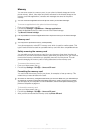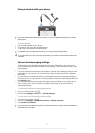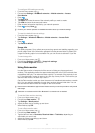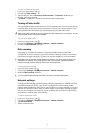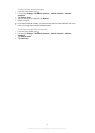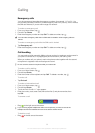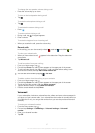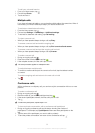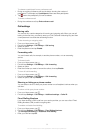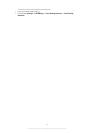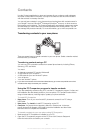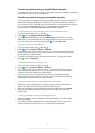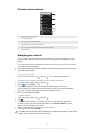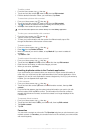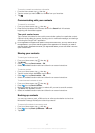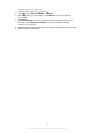To release a participant from a conference call
1
During an ongoing conference call, tap the button showing the number of
participants. For example, tap 3 participants if there are three participants.
2
Tap next to the participant you want to release.
To end a conference call
•
During the conference call, tap End conference call.
Call settings
Barring calls
You can bar all or certain categories of incoming and outgoing calls. When you use call
barring for the first time, you need to enter your PUK (Personal Unblocking Key) and then
a new password to activate the call barring function.
To bar incoming or outgoing calls
1
From your Home screen, tap .
2
Find and tap Settings > Call settings > Call barring.
3
Select an option.
4
Enter the password and tap Enable.
Forwarding calls
You can forward calls, for example, to another phone number, or to an answering
service.
To forward calls
1
From your Home screen, tap
.
2
Find and tap Settings > Call settings > Call forwarding.
3
Select an option.
4
Enter the number you want to forward the calls to, then tap Enable.
To turn off call forwarding
1
From your Home screen, tap
.
2
Find and tap Settings > Call settings > Call forwarding.
3
Select an option, then tap Disable.
Showing or hiding your phone number
You can select to show or hide your phone number on call recipients' devices when you
call them.
To show or hide your phone number
1
From your Home screen, tap .
2
Find and tap Settings > Call settings > Additional settings > Caller ID.
Fixed Dialling Numbers
If you have received a PIN2 code from your service provider, you can use a list of Fixed
Dialling Numbers (FDN) to restrict outgoing calls.
To enable or disable fixed dialling
1
From your Home screen, tap .
2
Find and tap Settings > Call settings > Fixed Dialing Numbers.
3
Tap Activate fixed dialling or Deactivate fixed dialling.
4
Enter your PIN2 and tap OK.
39
This is an Internet version of this publication. © Print only for private use.