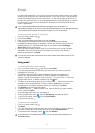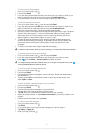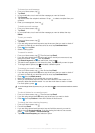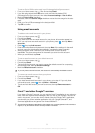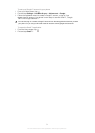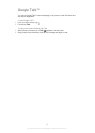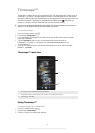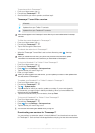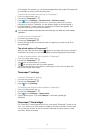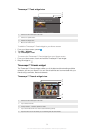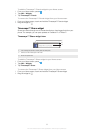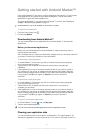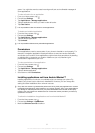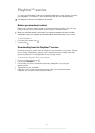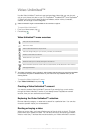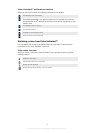to Timescape. For example, you can download applications that update Timescape with
your activities on various social networking sites.
To download and install new services for Timescape™
1
From your Home screen, tap .
2
Find and tap Timescape™.
3
Press
, then tap Settings > Set up services > Extension search.
4
If you don't have a Google account set up on your phone, follow the on-screen
instructions to add one. Otherwise, you are directed straight to Android Market™.
5
In Android Market™, select a service to download from the list that appears, then
follow the instructions to download and install it.
You can delete installed Timescape services the same way you delete any other installed
application.
To view an event in Timescape™
1
From the Home screen, tap
.
2
Find and tap Timescape™.
3
Scroll to and tap the tile for the desired event so it appears in preview mode. Then
tap the tile again.
The infinite button in Timescape™
When you tap a tile, the infinite button appears in the upper right corner. If the tile is
connected to a contact, you can access related content by tapping the infinite button.
To view all communication with a contact in Timescape™
1
From your Home screen, tap
.
2
Find and tap Timescape™.
3
Tap a tile for an event related to a contact.
4
Tap . All communication with the contact appears.
5
Tap or flick the filter items at the bottom of the screen to view communication with
the contact through other media.
Timescape™ settings
To access Timescape™ settings
1
From the Home screen, tap .
2
Find and tap Timescape™.
3
Press
, then tap Settings.
To schedule web service content updates in Timescape™
1
From your Home screen, tap
.
2
Find and tap Timescape™.
3
Press , then tap Settings > Update mode.
4
Tap the desired option. If you select Manual, no automatic updates get
scheduled.
Timescape™ Feed widget
The Timescape™ Feed widget shows all your most recent Timescape™ events in one
view. You can flick up or down within the widget to view the full content of every event.
You can also tap an event to view its content in fullscreen format or react to it using
comments, likes and retweets.
58
This is an Internet version of this publication. © Print only for private use.