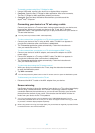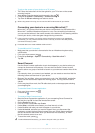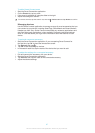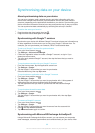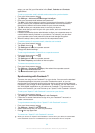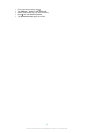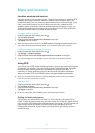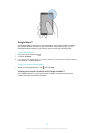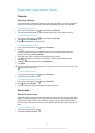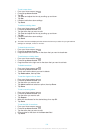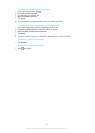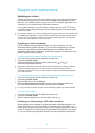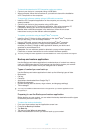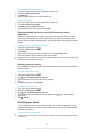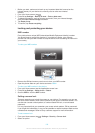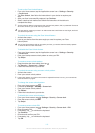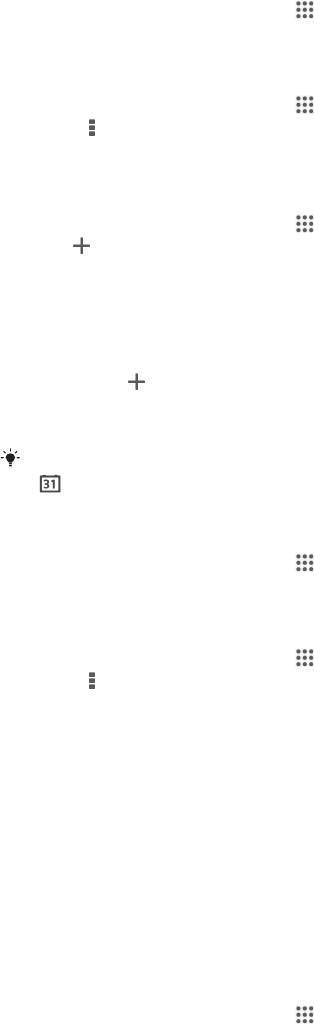
Calendar and alarm clock
Calendar
About the calendar
Your device has a calendar for managing your time schedule. If you have a Google™
account, you can also synchronise your device calendar with your web calendar.
To set the calendar view
1
From your Home screen, tap , then find and tap Calendar.
2
Tap the downwards arrow to open the drop down menu, then select an option.
To view multiple calendars
1
From your Home screen, tap , then find and tap Calendar.
2
Press , then tap Calendars.
3
Select the calendars you want to view.
To create a calendar event
1
From your Home screen, tap
, then tap Calendar.
2
Tap
.
3
If you have synchronised your calendar with one or more accounts, select the
account to which you want to add this event. If you only want to add this event
on your device, tap Device calendar.
4
Enter the name, time, location and description for the event.
5
Tap More and select a reminder for the event. To add a new reminder for the
event, tap .
6
If desired, select another option under Repetition.
7
Tap Done.
When the appointment time approaches, your device plays a short sound to remind you. Also,
appears in the status bar.
To view a calendar event
1
From your Home screen, tap , then tap Calendar.
2
Tap the event you want to view.
To change the calendar settings
1
From your Home screen, tap , then tap Calendar.
2
Press , then tap Settings.
3
Tap the setting you want to change, then edit as desired.
Alarm clock
About the alarm clock
Use your device as an alarm clock and select any sound in your device as your alarm
signal. The alarm does not sound if your device is turned off. But it does sound when
your device is set to silent mode or Airplane mode. If you use one of these modes,
you can keep your device on when you are sleeping and not get woken up by phone
calls.
To open the alarm clock
1
From your Home screen, tap
.
2
Find and tap Alarm & clock.
103
This is an Internet version of this publication. © Print only for private use.