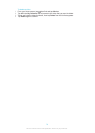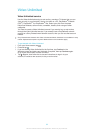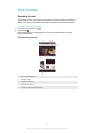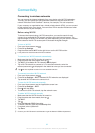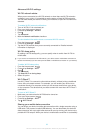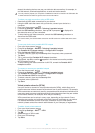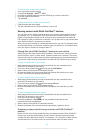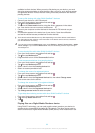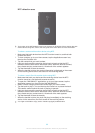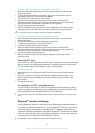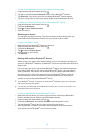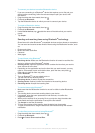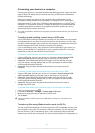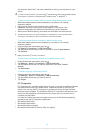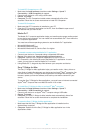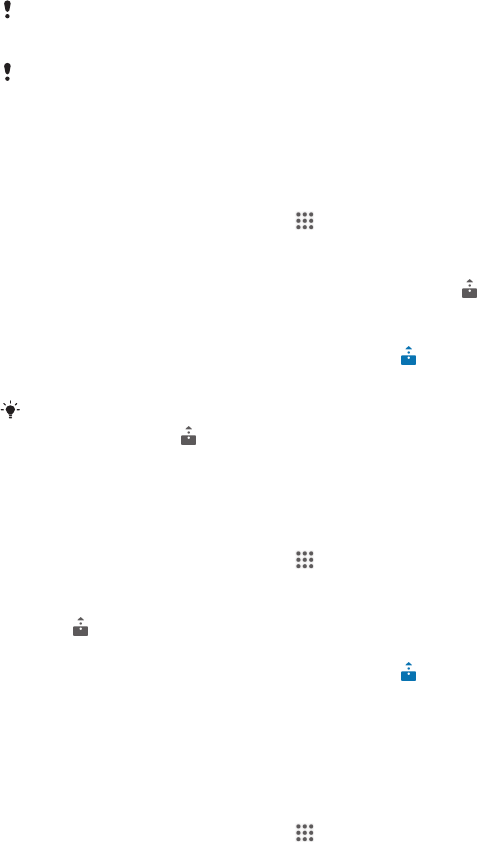
render, or play, content received from your device. A DMR device can be, for
example, a TV with DLNA function, or a PC running Windows® 7 or higher.
The settings for enabling the Digital Media Renderer may vary depending on the device used.
Refer to the user guide for the respective device for more detailed information.
Content with Digital Rights Management (DRM) cannot be played on a Digital Media Renderer
device using DLNA™ technology.
To view photos or videos from your device on a DMR device
1
Make sure that you have correctly set up the DMR device and that it is
connected to the same Wi-Fi® network as your device.
2
From your Home screen, tap .
3
Find and tap Album.
4
Browse to and open the file that you want to view.
5
Tap the screen to display the toolbars, then tap and select a DMR device to
share your content with. The selected files start playing in chronological order
on the device that you select.
6
To disconnect from the DMR device, tap and select your device. The file
stops playing on the DMR device but continues playing on your device.
You can also share a video from the Movies application on your device by tapping the video
and then tapping .
To play a music track from your device on a DMR device
1
Make sure that you have correctly set up the DMR device and that it is
connected to the same Wi-Fi® network as your device.
2
From your Home screen, tap , then find and tap WALKMAN.
3
Select a music category and browse to the track that you want to share, then
tap the track.
4
Tap and select a DMR device to share your content with. The track plays
automatically on the device that you select.
5
To disconnect from the DMR device, tap and select your device. The track
stops playing on the DMR device but continues playing on your device.
NFC
To turn on the NFC function
1
From your Home screen, tap .
2
Find and tap Settings > More….
3
Mark the NFC checkbox.
87
This is an Internet version of this publication. © Print only for private use.