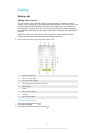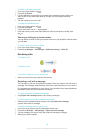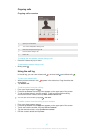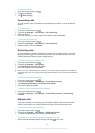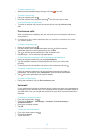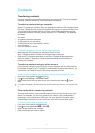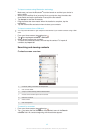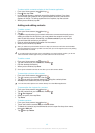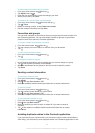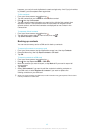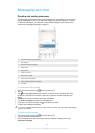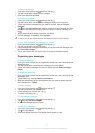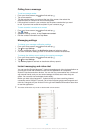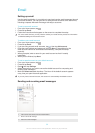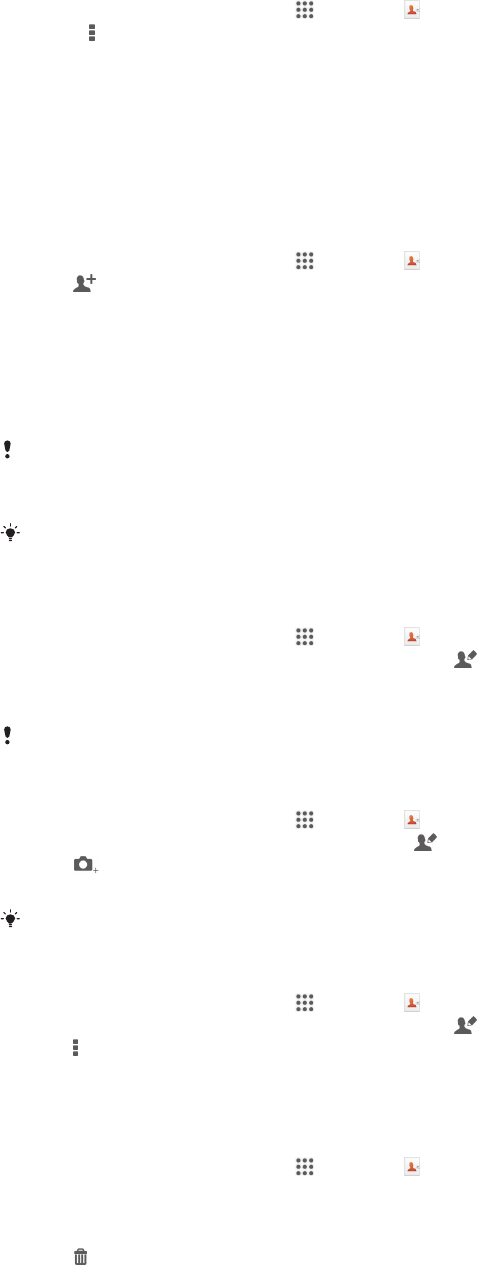
To select which contacts to display in the Contacts application
1
From your Home screen, tap , then tap .
2
Press , then tap Filter.
3
In the list that appears, mark and unmark the desired options. If you have
synchronised your contacts with a synchronisation account, that account
appears in the list. To further expand the list of options, tap the account.
4
When you are finished, tap OK.
Adding and editing contacts
To add a contact
1
From your Home screen, tap , then tap .
2
Tap .
3
If you have synchronised your contacts with one or more accounts and you are
adding a contact for the first time, you must select the account to which you
want to add this contact. Alternatively, tap Phone contact if you only want to
use and save this contact on your device.
4
Enter or select the desired information for the contact.
5
When you are finished, tap Done.
After you select a synchronisation account in step 3, that account will show as the default
account offered the next time you add a contact, but you can change the account by editing
the contact after it is saved.
If you add a plus sign and the country code before a contact's phone number, you do not
have to edit the number again when you make calls from other countries.
To edit a contact
1
From your Home screen, tap
, then tap .
2
Tap the contact that you want to edit, then tap .
3
Edit the desired information.
4
When you are finished, tap Done.
Some synchronisation services do not allow you to edit contact details.
To associate a picture with a contact
1
From your Home screen, tap
, then tap .
2
Tap the contact you want to edit, then tap .
3
Tap and select the desired method for adding the contact picture.
4
When you have added the picture, tap Done.
You can also add a picture to a contact directly from the Album application.
To personalise the ringtone for a contact
1
From your Home screen, tap , then tap .
2
Tap the contact that you want to edit, then tap .
3
Tap > Set ringtone.
4
Select an option, then tap Done.
5
Tap Done.
To delete contacts
1
From your Home screen, tap
, then tap .
2
Touch and hold the contact that you want to delete.
3
To delete all contacts, tap the downwards arrow to open the drop down menu,
then select Mark all.
4
Tap , then tap Delete.
43
This is an Internet version of this publication. © Print only for private use.