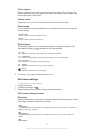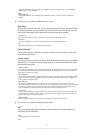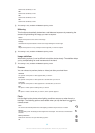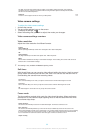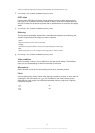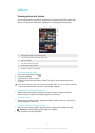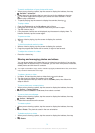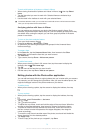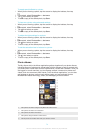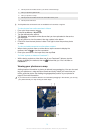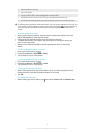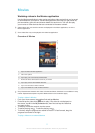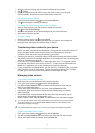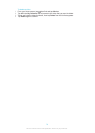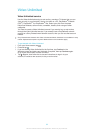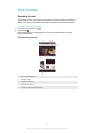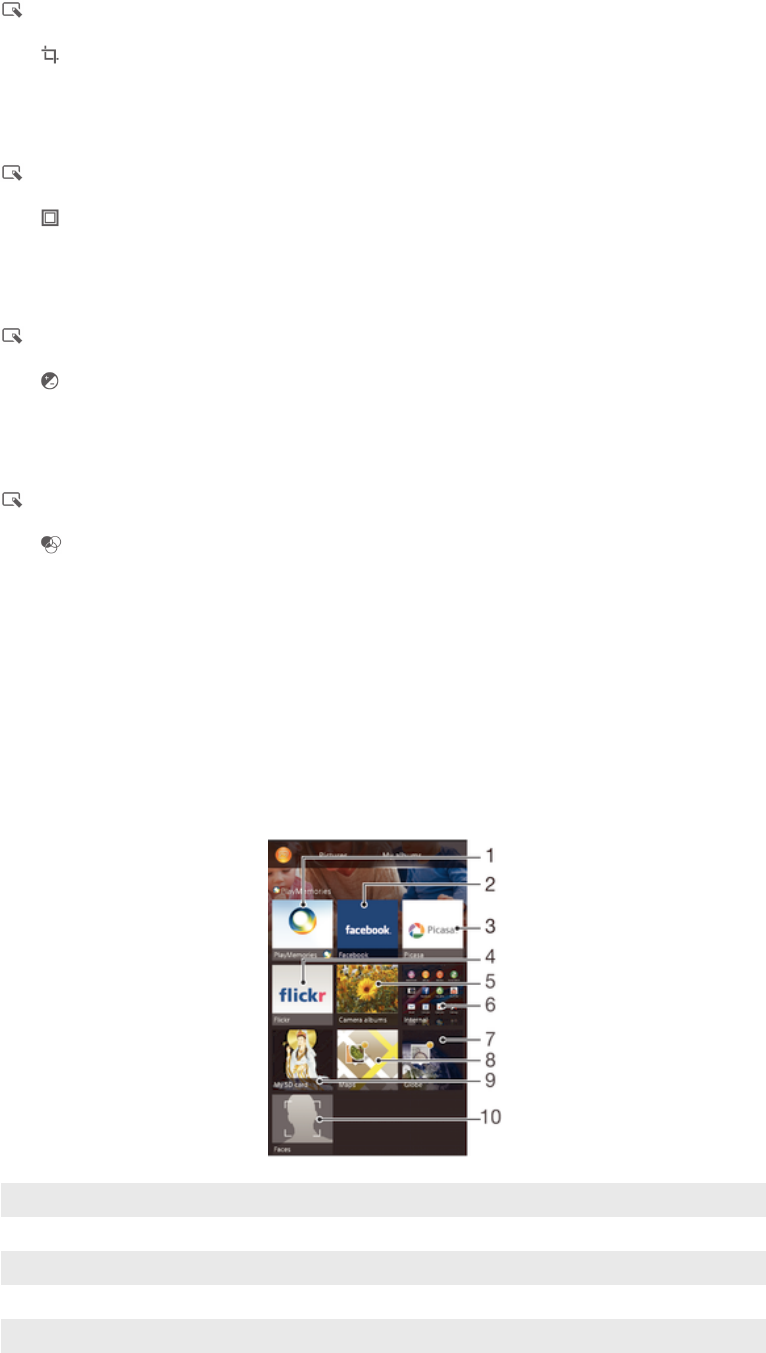
To apply special effects to a photo
1
When you are viewing a photo, tap the screen to display the toolbars, then tap
.
2
If prompted, select Photo editor > Just once.
3
Tap , then select an option.
4
To save a copy of the edited photo, tap Save.
To improve a photo using advanced settings
1
When you are viewing a photo, tap the screen to display the toolbars, then tap
.
2
If prompted, select Photo editor > Just once.
3
Tap , then select an option.
4
To save a copy of the edited photo, tap Save.
To adjust the light settings for a photo
1
When you are viewing a photo, tap the screen to display the toolbars, then tap
.
2
If prompted, select Photo editor > Just once.
3
Tap , then select an option.
4
To save a copy of the edited photo, tap Save.
To set the saturation level of colours in a photo
1
When you are viewing a photo, tap the screen to display the toolbars, then tap
.
2
If prompted, select Photo editor > Just once.
3
Tap , then select an option.
4
To save a copy of the edited photo, tap Save.
Photo albums
The My albums tab in the Album application gathers together all your photo albums,
including albums of photos and videos taken with the camera as well as content that
you share online via services such as PlayMemories, Picasa and Facebook. Once you
are logged in to such services, you can manage content, comment on photos and
videos, and view comments from friends. From the Album application, you can also
add geotags to photos, perform basic editing tasks, and use methods such as
Bluetooth® wireless technology, email, and messaging to share content.
1
View photos and videos using the PlayMemories online service
2 View photos and videos on Facebook™
3 View photos and videos in Picasa™
4 View photos using the Flickr™ online service
5 View all photos and videos taken with your device’s camera
74
This is an Internet version of this publication. © Print only for private use.