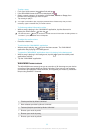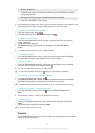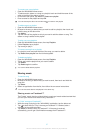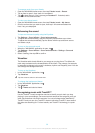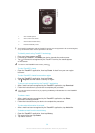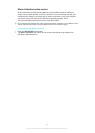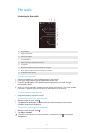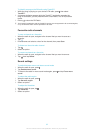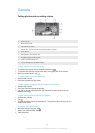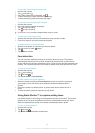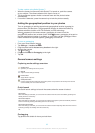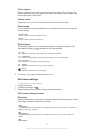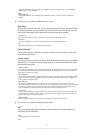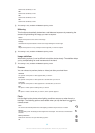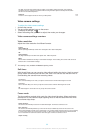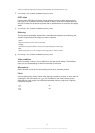Camera
Taking photos and recording videos
1 Zoom in or out
2 Main camera screen
3 View photos and videos
4 Camera key – Activate the camera/Take photos/Record videos
5 Front camera
6 Take photos or record video clips
7 Go back a step or exit the camera
8 Capturing mode settings icon
9 Camera settings icon and shortcut icons
To take a photo from the lock screen
1
To activate the screen, briefly press the power key .
2
To activate the camera, swipe to the left in the upper part of the screen.
3
After the camera opens, tap .
To take a photo using the camera key
1
Activate the camera.
2
Press the camera key fully down.
To take a photo by tapping the on-screen camera button
1
Activate the camera.
2
Point the camera towards the subject.
3
Tap the on-screen camera button . The photo is taken as soon as you
release your finger.
To take a self-portrait using the front camera
1
Activate the camera.
2
Tap .
3
To take the photo, press the camera key. The photo is taken as soon as you
release your finger.
To use the still camera flash
1
When the camera is open, tap .
2
Select your desired flash setting.
3
Take the photo.
63
This is an Internet version of this publication. © Print only for private use.