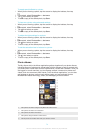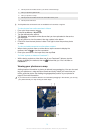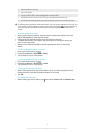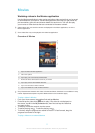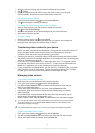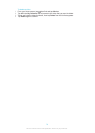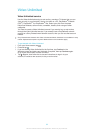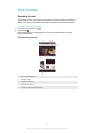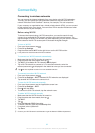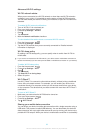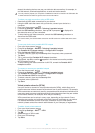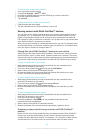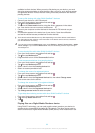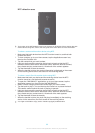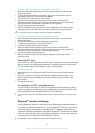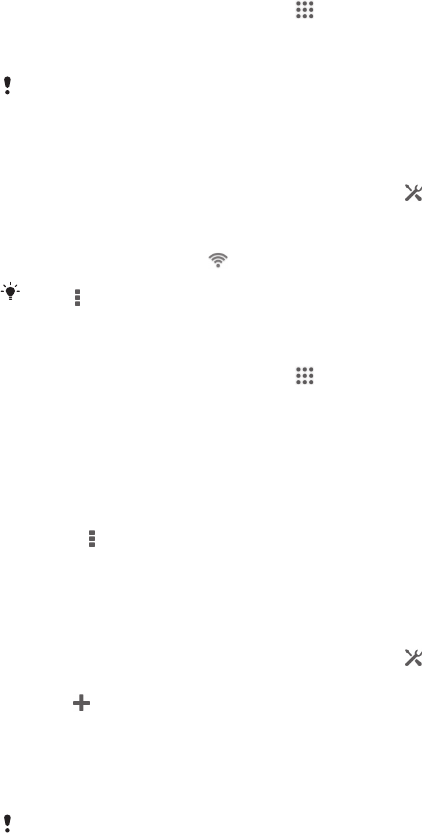
Connectivity
Connecting to wireless networks
You can access the Internet wirelessly from your device using Wi-Fi® technology.
This way you can browse the web and share media files over the same Wi-Fi®
network with other DLNA Certified™ devices, for example, TVs and computers.
If your company or organisation has a virtual private network (VPN), you can connect
to this network using your device. You can use a VPN to access intranets and other
internal services at your company.
Before using Wi-Fi®
To browse the Internet using a Wi-Fi® connection, you need to search for and
connect to an available Wi-Fi® network and then open the Internet browser. The
signal strength of the Wi-Fi® network may differ depending on your device's location.
Move closer to the Wi-Fi® access point to increase the signal strength.
To turn on Wi-Fi®
1
From your Home screen, tap .
2
Find and tap Settings.
3
Drag the slider beside Wi-Fi to the right to turn on the Wi-Fi® function.
It may take a few seconds before Wi-Fi® is enabled.
To connect to a Wi-Fi® network automatically
1
Make sure that the Wi-Fi® function is turned on.
2
Drag the status bar downwards, then tap .
3
Tap Wi-Fi. All available Wi-Fi® networks are displayed.
4
Tap a Wi-Fi® network to connect to it. For secured networks, enter the
relevant password. is displayed in the status bar once you are connected.
Tap
and then tap Scan to search for new available networks.
To connect to another Wi-Fi® network
1
From your Home screen, tap
.
2
Find and tap Settings > Wi-Fi. Detected Wi-Fi® networks are displayed.
3
Tap another Wi-Fi® network to connect to it.
To scan for Wi-Fi® networks manually
1
From your Home screen, tap the Application screen icon.
2
Find and tap Settings > Wi-Fi.
3
Press , then tap Scan.
4
To connect to a Wi-Fi® network, tap the network name.
To add a Wi-Fi® network manually
1
Make sure that the Wi-Fi® function is turned on.
2
Drag the status bar downwards, then tap .
3
Tap Wi-Fi.
4
Tap
.
5
Enter the Network SSID information.
6
To select a security type, tap the Security field.
7
If required, enter a password.
8
Tap Save.
Contact your Wi-Fi® network administrator to get the Network SSID and password.
82
This is an Internet version of this publication. © Print only for private use.