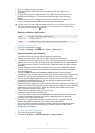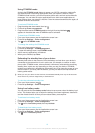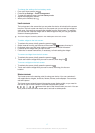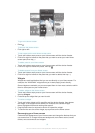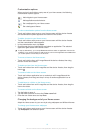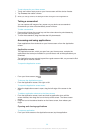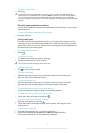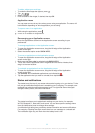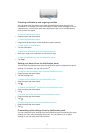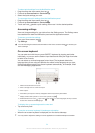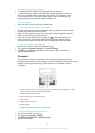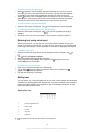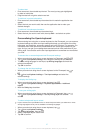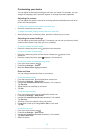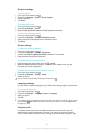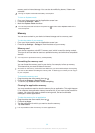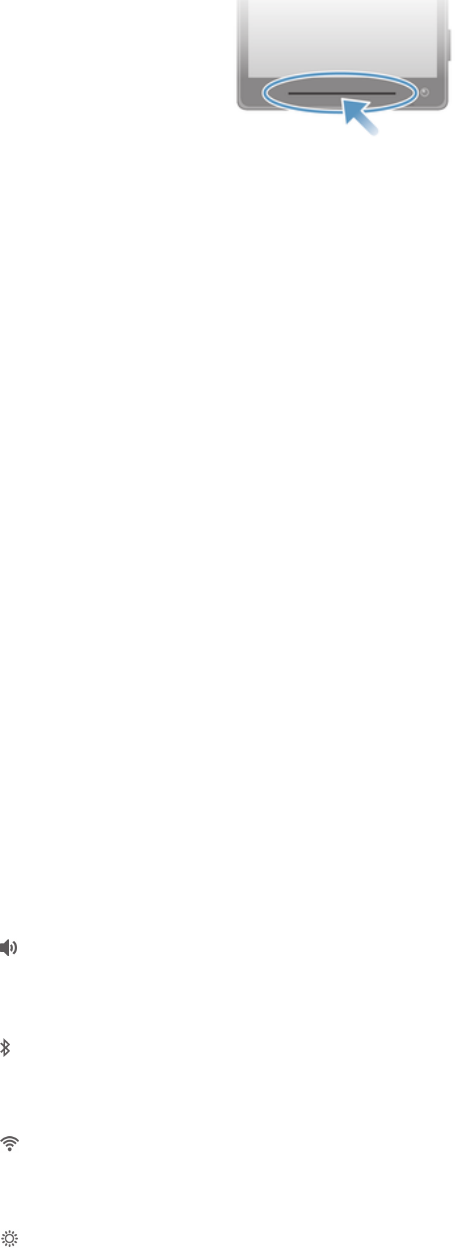
Checking notifications and ongoing activities
You can drag down the status bar to open the Notification panel and get more
information. For example, you can use the panel to open a new message or view a
calendar event. You can also open some applications that run in the background,
such as the music player.
To open the Notification panel
•
Drag the status bar downwards.
To close the Notification panel
•
Drag the tab at the bottom of the Notification panel upwards.
To take action on a notification
•
Tap the notification.
To dismiss a notification from the Notification panel
•
Place your finger on a notification and flick left or right.
To clear all notifications from the Notification panel
•
Tap Clear.
Setting your device from the Notification panel
You can open the settings menu from the Notification panel to adjust device quick
settings. For example, you can turn on Wi-Fi
®
.
To open the device settings menu from the Notification panel
1
Drag the status bar downwards.
2
Tap the Settings icon.
To adjust sound settings from the Notification panel
1
Drag the status bar downwards.
2
Tap .
To control the Bluetooth
®
function from the Notification panel
1
Drag the status bar downwards.
2
Tap
.
To control the Wi-Fi® function from the Notification panel
1
Drag the status bar downwards.
2
Tap .
To adjust brightness level from the Notification panel
1
Drag the status bar downwards.
2
Tap .
Customising quick settings from the Notification panel
You can customise quick settings from the Notification panel by selecting the quick
settings you want, and rearranging their order. You can select up to 10 quick
settings, or you can also select none of them.
23
This is an Internet version of this publication. © Print only for private use.