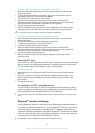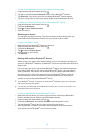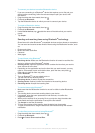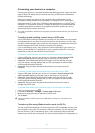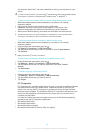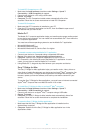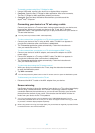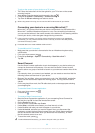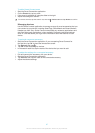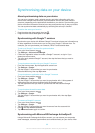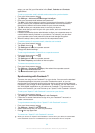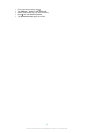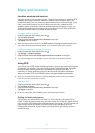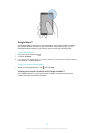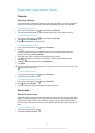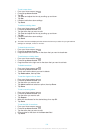To edit a Smart Connect event
1
Start the Smart Connection application.
2
On the Events tab, tap an event.
3
If the event is switched off, drag the slider to the right.
4
Adjust the settings as desired.
To remove an event, tap the event’s row, then tap > Delete event and tap Delete to confirm.
Managing devices
Use the Smart Connect application to manage a range of smart accessories that you
can connect to your device, including SmartTags, SmartWatch and Smart Wireless
Headset pro from Sony. Smart Connect downloads any necessary applications and
also finds third-party applications, when available. Previously connected devices
show in a list that allows you to get more information about the features of each
device.
To pair and connect an accessory
1
Start the Smart Connection application. If you are opening Smart Connect for
the first time, tap OK to close the introduction screen.
2
Tap Devices, then tap
.
3
Tap OK to start searching for devices.
4
In the search result list, tap the name of the device that you want to add.
To adjust the settings for a connected accessory
1
Pair and connect the accessory with your device.
2
Start the Smart Connection application.
3
Tap Devices, then tap the name of the connected accessory.
4
Adjust the desired settings.
97
This is an Internet version of this publication. © Print only for private use.