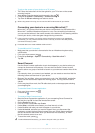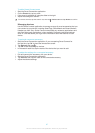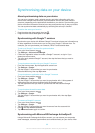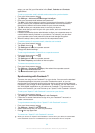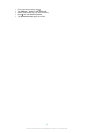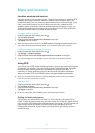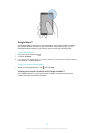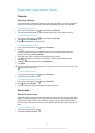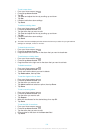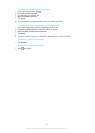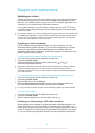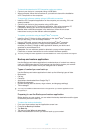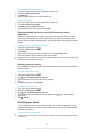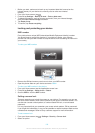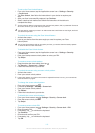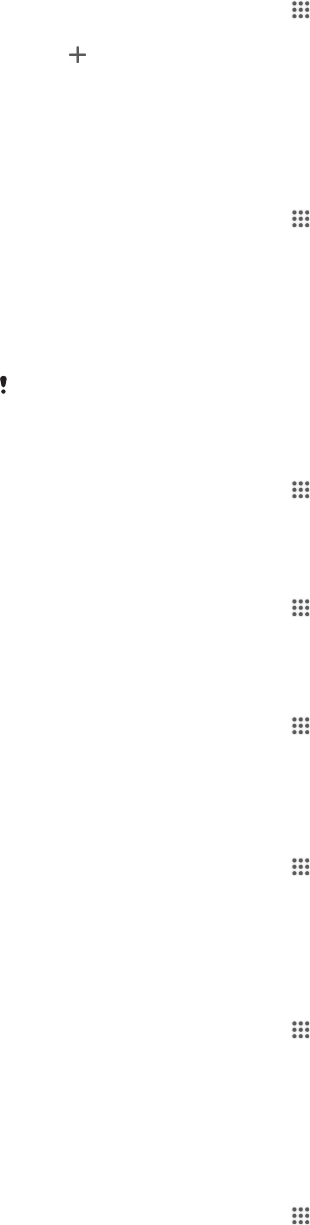
To set a new alarm
1
From your Home screen, tap .
2
Find and tap Alarm & clock.
3
Tap .
4
Tap Time and adjust the time by scrolling up and down.
5
Tap Set.
6
If desired, edit other alarm settings.
7
Tap Done.
To edit an existing alarm
1
From your Home screen, tap .
2
Find and tap Alarm & clock.
3
Tap the alarm that you want to edit.
4
Tap Time and adjust the time by scrolling up and down.
5
Tap Set.
6
If desired, edit other alarm settings.
7
Tap Done.
The alarm time format displayed is the same as the format you select for your general time
settings, for example, 12-hour or 24-hour.
To deactivate an alarm
1
From your Home screen, tap
.
2
Find and tap Alarm & clock.
3
Drag the slider to the left next to the alarm that you want to deactivate.
To activate an existing alarm
1
From your Home screen, tap .
2
Find and tap Alarm & clock.
3
Drag the slider to the right next to the alarm that you want to activate.
To delete an alarm
1
From your Home screen, tap .
2
Find and tap Alarm & clock.
3
Touch and hold the alarm you want to delete.
4
Tap Delete alarm, then tap Yes.
To set the ringtone for an alarm
1
From your Home screen, tap
.
2
Find and tap Alarm & clock.
3
Tap the alarm you want to edit.
4
Tap Alarm sound and select an option, than tap Done.
5
Tap Done.
To set a recurring alarm
1
From your Home screen, tap
.
2
Find and tap Alarm & clock.
3
Tap the alarm you want to edit.
4
Tap Repeat.
5
Mark the checkboxes for the desired days, then tap OK.
6
Tap Done.
To set the title for an alarm
1
From your Home screen, tap
.
2
Find and tap Alarm & clock.
3
Tap the alarm that you want to edit.
4
Enter a name for the alarm in the Alarm text field.
5
Tap Done.
104
This is an Internet version of this publication. © Print only for private use.