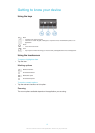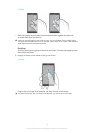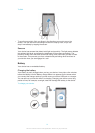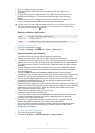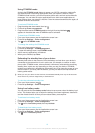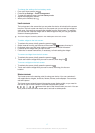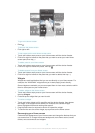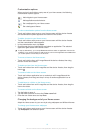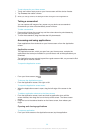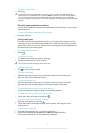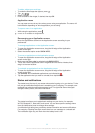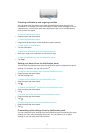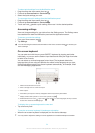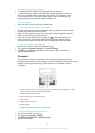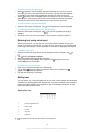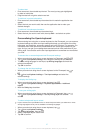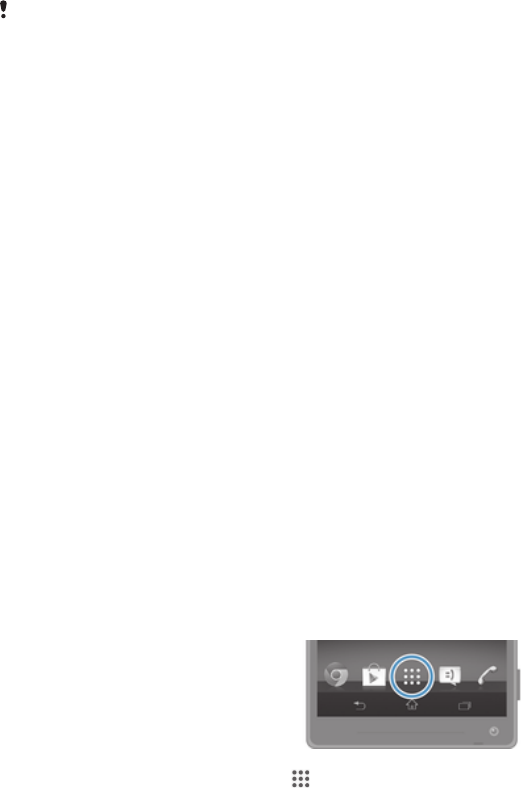
To set a theme for your Home screen
1
Touch and hold an empty area on your Home screen until the device vibrates.
2
Tap Themes, then select a theme.
When you change a theme, the background also changes in some applications.
Taking a screenshot
You can capture still images of any screen on your device as a screenshot.
Screenshots you take are automatically saved in Album.
To take a screenshot
1
Press and hold down the power key and the volume down key simultaneously
until you hear a clicking sound.
2
To view the screenshot, drag the status bar fully downwards.
Accessing and using applications
Open applications from shortcuts on your Home screen or from the Application
screen.
Application screen
The Application screen, which you open from your Home screen, contains the
applications that come pre-installed on your device as well as the applications you
download.
The Application screen extends beyond the regular screen width, so you need to flick
left and right to view all content.
To open the Application screen
•
From your Home screen, tap .
To browse the Application screen
•
From the Application screen, flick right or left.
To open the Application screen menu
•
When the Application screen is open, drag the left edge of the screen to the
right.
To add an application shortcut to the Home screen
1
From the Application screen, touch and hold an application icon until the
screen vibrates, then drag the icon to the top of the screen. The Home screen
opens.
2
Drag the icon to the desired location on the Home screen, then release your
finger.
Opening and closing applications
To open an application
•
From your Home screen or the Application screen, tap the application.
20
This is an Internet version of this publication. © Print only for private use.