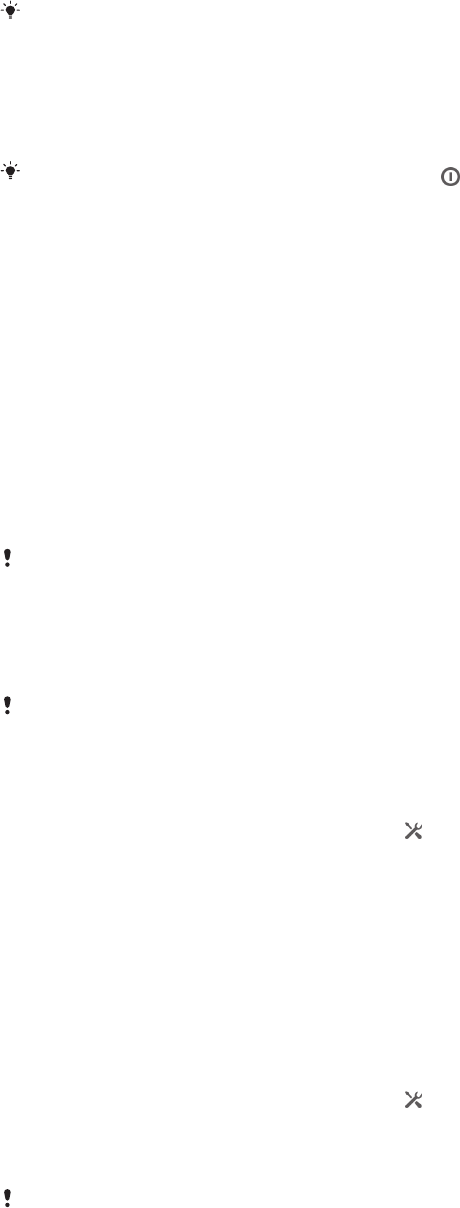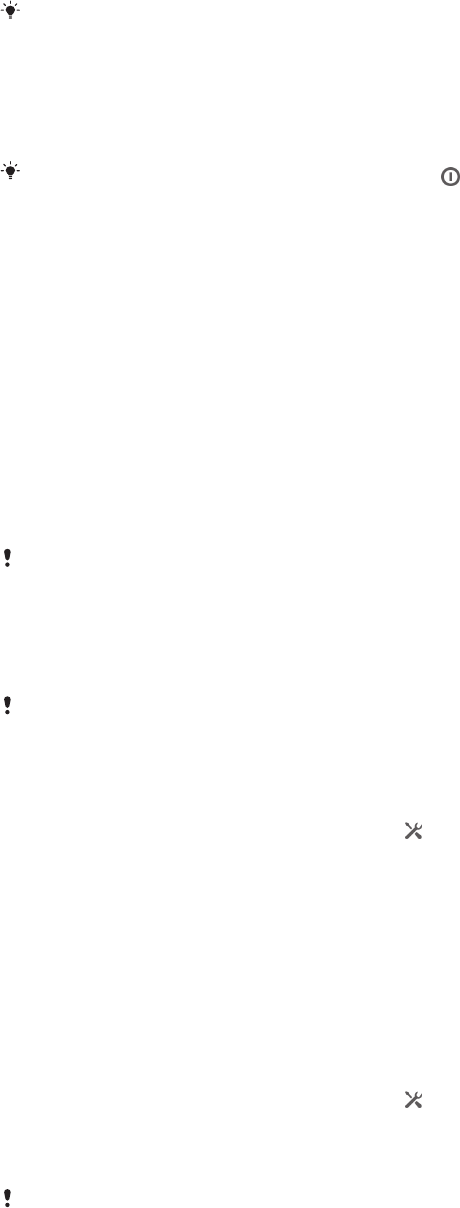
memory card or internal storage. You can also be notified by alarms, if alarms are
activated.
Turning on Airplane mode reduces battery consumption.
To turn on Airplane mode
1
From your Home screen, tap the Application screen icon.
2
Find and tap Settings > More….
3
Mark the Airplane mode checkbox.
You can also press and hold down the power key and then select Airplane mode in the
menu that opens.
Memory
You can save content to your device's internal storage and to a memory card.
To view the status of your memory
1
From your Home screen, tap the Application screen icon.
2
Find and tap Settings > Storage to view the status of your memory.
Memory card
Your device supports a microSD™ memory card, which is used for storing content.
This type of card can also be used as a portable memory card with other compatible
devices.
You may have to purchase a memory card separately.
Formatting the memory card
You can format the memory card in your device, for example, to free up memory.
This means that you erase all data on the card.
All content on the memory card will be lost. Make sure you have made backups of everything
you want to save before formatting the memory card. To backup your content you can copy it
to your computer.
To format the memory card
1
Drag the status bar downwards, then tap
.
2
Find and tap Storage > Erase SD card.
3
To confirm, tap Erase SD card > Erase everything
Clearing the application memory
You may sometimes need to clear the memory for an application. This might happen
if, for example, the application memory becomes full, or you want to clear scores for
a game. You might also want to delete incoming email, text and multimedia
messages in some applications.
To clear the memory for an application
1
Drag the status bar downwards, then tap
.
2
Find and tap Apps.
3
Tap the application for which you want to clear the memory.
4
Tap Clear cache.
It is not possible to clear the memory for some applications.
30
This is an Internet version of this publication. © Print only for private use.