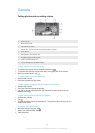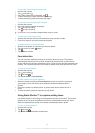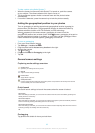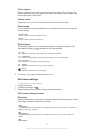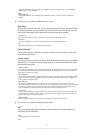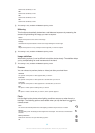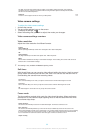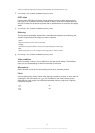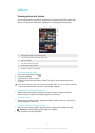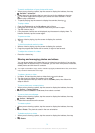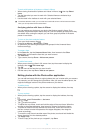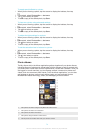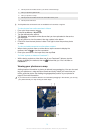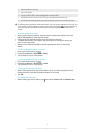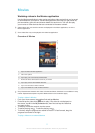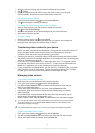Album
Viewing photos and videos
Use the Pictures tab in the Album application to view photos and play videos that
you’ve taken with your camera, or to view similar content that you've saved to your
device. All photos and videos are displayed in a chronologically ordered grid.
1 View photos and videos in the Pictures tab
2 View photos and videos in the My albums tab
3 View menu options
4 The date of items in the group
5 Tap a photo or video to view it
6 Scroll up or down to view content
To view photos and videos
1
From your Home screen, tap .
2
Find and tap Album.
3
Tap a photo or video to view it.
4
Flick left to view the next photo or video. Flick right to view the previous photo
or video.
If the screen orientation does not change automatically when you turn your device sideways,
mark the Auto-rotate screen checkbox under Settings > Display.
To change the size of the thumbnails
•
When viewing thumbnails of photos and videos in Album, spread two fingers
apart to zoom in, or pinch two fingers together to zoom out.
To zoom a photo
•
When you are viewing a photo, spread two fingers apart to zoom in, or pinch two
fingers together to zoom out.
To watch a slideshow of your photos
1
When you are viewing a photo, tap the screen to display the toolbars, then tap
> Slideshow to start playing all the photos in an album.
2
Tap a photo to end the slideshow.
71
This is an Internet version of this publication. © Print only for private use.