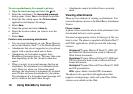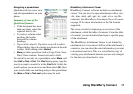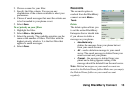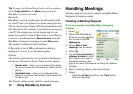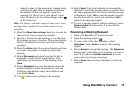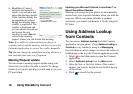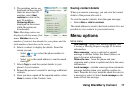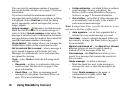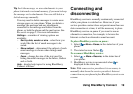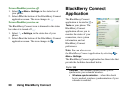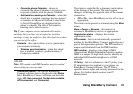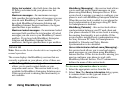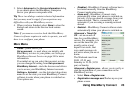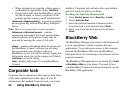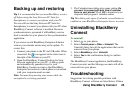18 Using BlackBerry Connect
You can view the maximum number of messages
that can be locked; see Info tab on page 21 for more
information.
If you have reached the maximum number of
messages that can be locked on your phone, a dialog
is displayed. Select
Continue to close the dialog
and, if appropriate, unlock messages that you no
longer require.
Unlock message – indicates a Locked message.
Mark the check box next to a locked message to
select it. Select Unlock message on the menu. The
message is unlocked and it is included in automatic
message deletion when the mailbox has reached the
specified maximum number of messages.
Purge deleted – this option allows you to empty the
Deleted Items folder on the remote mail server.
Set to read and Set to unread – when a message is
set to unread it appears in bold in the list view.
Messages are automatically set to read when they
are opened for viewing.
Tools – select Tools to reach the following email
settings:
•
Reconcile – set how to synchronize with your
email account. See Reconcile on page 13 for
more information.
•
Email filters – set filters on incoming email
messages to your phone. See Email Filters on
page 12 for more information.
•
Folder redirection – set which folders to redirect
email messages from to your phone. See
Redirect folders using BlackBerry Enterprise
Solution: on page 7 for more information.
•
Out of office – set an Out of office message that
is automatically sent in reply to the sender of
each received email message.
Note: If using Lotus Notes, you will also have to set an
end date to the Out of office reply.
•
Auto signature – set an Auto signature that is
attached to every email message you send.
View folder – select to change the email folder you
are currently viewing. See Email folders on page 6
for more details.
Mark all and Unmark all – the Mark all and Unmark
all
menu options are used to quickly mark or
unmark all of the messages in the list.
Find message – the Find function allows you to
search for a message that contains the search text
that you enter.
Delete message – to delete a message:
– Mark the check box next to the message in
message list view, or open the message to be
deleted.
– Select
Delete message on the menu. A
confirmation box opens, select
Yes.
– The message is deleted.