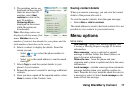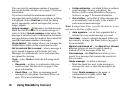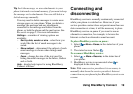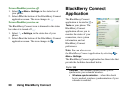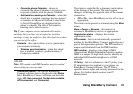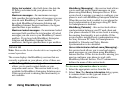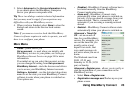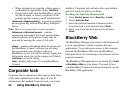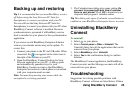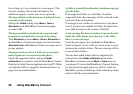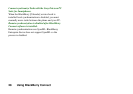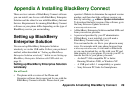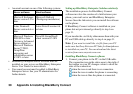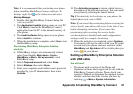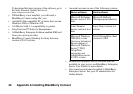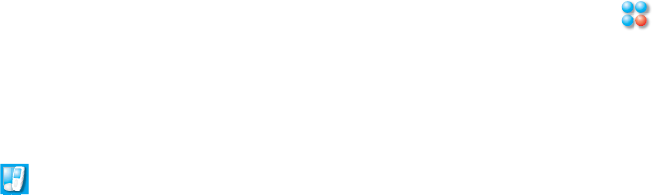
Using BlackBerry Connect 25
Backing up and restoring
Tip It is recommended that you turn BlackBerry service
off before using the Sony Ericsson PC Suite for
Smartphones to connect your phone with your PC.
You can still use the Sony Ericsson PC Suite for
Smartphones to connect your phone with your PC when
BlackBerry Connect software is installed. However
synchronization is prevented if a BlackBerry service
book is installed on your phone for the synchronization
application.
If you restore an old BlackBerry Enterprise Solution
version your calendar entries may not be update. To
correct this:
1. Connect your phone to the PC via USB cable. When
connected, the icon appears in the status area to
the right of the taskbar on your PC.
2. Open the BlackBerry Connect Desktop for Sony
Ericsson application on your PC. A dialog opens
and automatically generates keys for your
BlackBerry Connect account so that BlackBerry
Enterprise Server knows which phone is associated
with your corporate email account.
Note: You must keep moving your mouse while the
encryption key is being generated.
3. The Calendar items dialog also opens, asking
Do
you want to proceed with bulk load of calendar
items to your phone?
Click OK to download your
corporate mail program’s calendar entries.
Tip This dialog only opens if calendar reconciliation is
enabled on your BlackBerry Enterprise Server account.
Uninstalling BlackBerry
Connect
To uninstall:
1. Select on your phone.
2. Select
Control panel > Other > Uninstall. The
Uninstall dialog lists all the applications that can be
removed from your phone.
3. Select
BlackBerry, select Uninstall.
4. Select
Yes in the confirmation dialog to confirm
deletion.
The BlackBerry Connect application, the BlackBerry
Connect account, and the Message accounts will all be
removed from your phone.
Troubleshooting
Suggestions for solving possible problems with
BlackBerry Connect software are listed below. If these