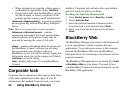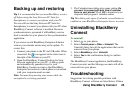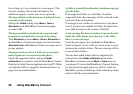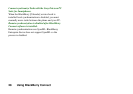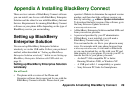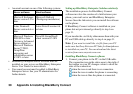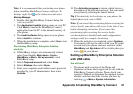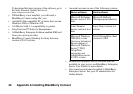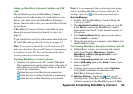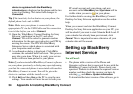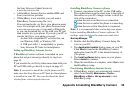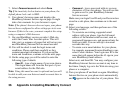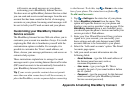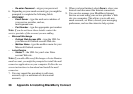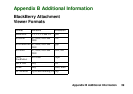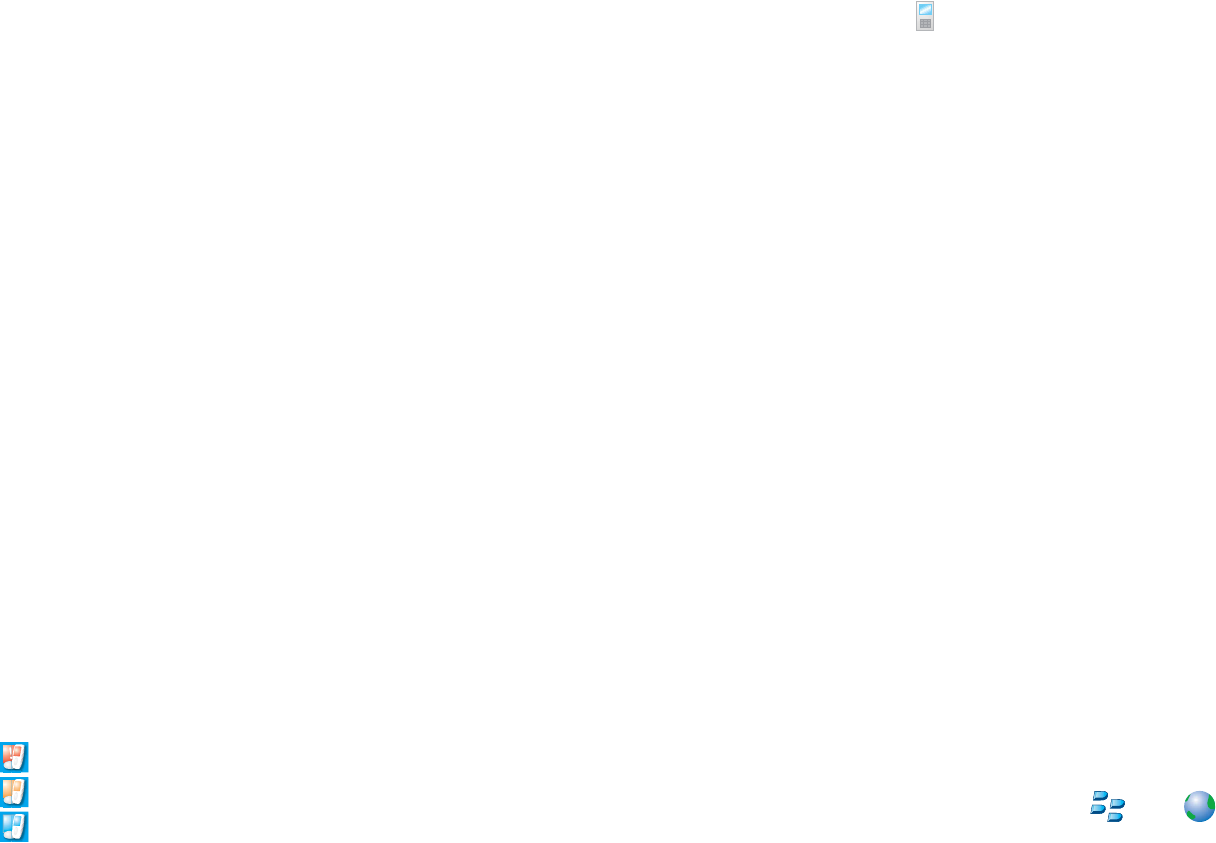
Appendix A Installing BlackBerry Connect 33
Setting up BlackBerry Enterprise Solution via USB
cable
The installation process for BlackBerry Connect
software involves the creation of a link between your
phone, your mail server and BlackBerry Enterprise
Server. Once the link exists you can install the software
on the phone.
If BlackBerry Connect software is installed on your
phone but not provisioned go directly to step 6 on
page 33.
If you transfer the .sis file by other means than with your
PC and USB cable go directly to step 4 on page 33.
Note: If you want to install the .sis file from your PC
make sure that Sony Ericsson PC Suite for Smartphones
is installed on your PC. You can download the latest
version from www.sonyericsson.com
Installing BlackBerry Connect software
1. Connect your phone to the PC via the USB cable.
The connection icon in the status area to the right of
the taskbar on your PC changes colour to show the
state of the connection:
when the icon is red there is no connection.
when the icon is amber the phone is connecting.
when the icon is blue the phone is connected.
Note: It is recommended that you backup your phone
before installing BlackBerry Connect software. To
backup: right click on the status area and select
Backup Manager.
2. Double click the BlackBerry Connect Setup file
(.sis) on your PC.
3. The
Application Installer dialog opens on your PC.
Click Next to transfer the BlackBerry Connect
application from the PC to the internal memory of
your phone.
4. The
Install software dialog opens on your phone.
Select Install to continue.
5. When the installation is complete, select
Yes to start
the BlackBerry setup.
Provisioning BlackBerry Enterprise Solution via USB
6. If BlackBerry setup is not automatically started,
select from Standby
Main menu > Tools >
BlackBerry > More > Set up account
to start
BlackBerry setup.
7. Select
Corporate account and select Done.
8. Select
USB cable, then select Done. Connect your
phone to the PC.
9. A dialog opens on your phone, select
Continue.
Your phone establishes a connection with
BlackBerry Enterprise Server.
10.
Starting Service is displayed, and start
flashing in the Status Bar of the phone. When the
software connects to the BlackBerry service
Your