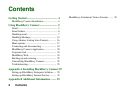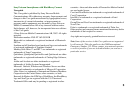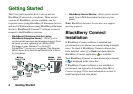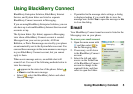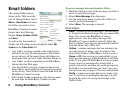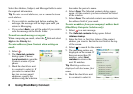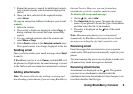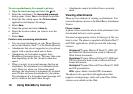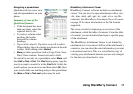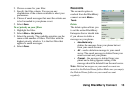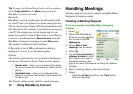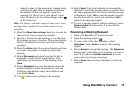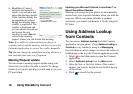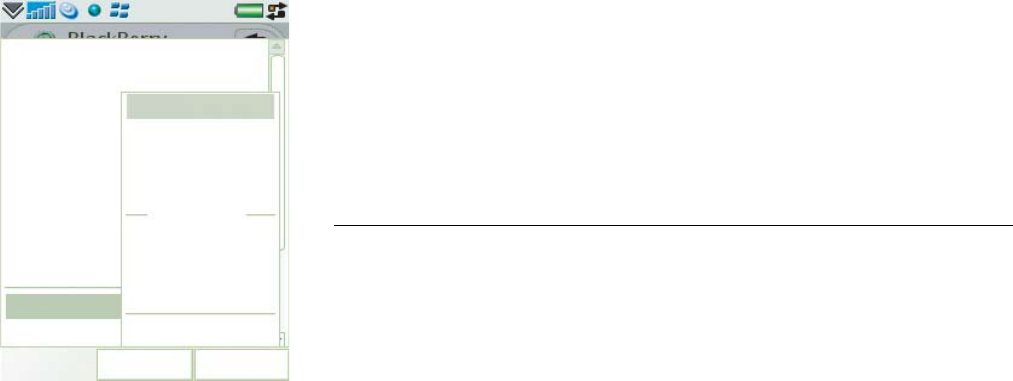
6 Using BlackBerry Connect
Email folders
The current folder name is
shown in the Title bar at the
top. To change folders, select
More > View folder and select
the folder you want to view.
BlackBerry Connect accounts
always have the following
folders:
Inbox, Outbox, Drafts
and Sent.
As well as the four standard
folders, the following are also displayed under
My
folders
in the View folder list:
• Any folders you have created at the same level as
the Inbox on your PC email program. Sub folders
are not shown; all the emails from sub folders are
displayed in the top level folder that they belong to.
• Any folders you have specified on the BlackBerry
Internet Service Web page.
• Any local folders you have created on the device,
these folders are available in all messaging accounts
on the device. These folders cannot be used with the
BlackBerry Connect account.
• Edit folders. Folders created on your device cannot
be used with the BlackBerry Connect account.
To move a message into an alternative folder:
1. Mark the check box next to the message you want to
move, or open the message.
2. Select
Move Message from the menu.
3. Use the drop-down menu to select the folder you
want to move the message to.
4. Select
Move. The message is moved.
Email folders
Inbox – contains received messages. You can reply
to, forward and delete messages but you cannot edit
them. You can use the BlackBerry Connect
application to view how many messages the
BlackBerry Connect mailbox can hold. Once this
limit is reached, messages are automatically deleted
from the phone only, oldest first.
Outbox – contains messages that are waiting to be,
or in the process of being, sent. An email is only
stored in the Outbox if BlackBerry service is set to
Pause or Off, data coverage is unavailable, or you
write an email message when the phone is in Flight
mode. If you place the BlackBerry service on pause
for any reason, it automatically restarts after a
period of inactivity and then any email messages in
the Outbox are automatically sent. See Connecting
and disconnecting on page 19 for more information.
Drafts – contains messages that are not ready to be
sent. If you leave an incomplete message you will
be given the option of saving the message in the
Drafts folder.
View folder
Mark
Close
Select
New meeting
Move message
Reconcile now
Lock message
Unlock message
Purge deleted
Set to read
Set to unread
Tools
Inbox
Outbox
Drafts
Sent
My folders
quarantine
Personal folders
Junk E-mail
Edit folders