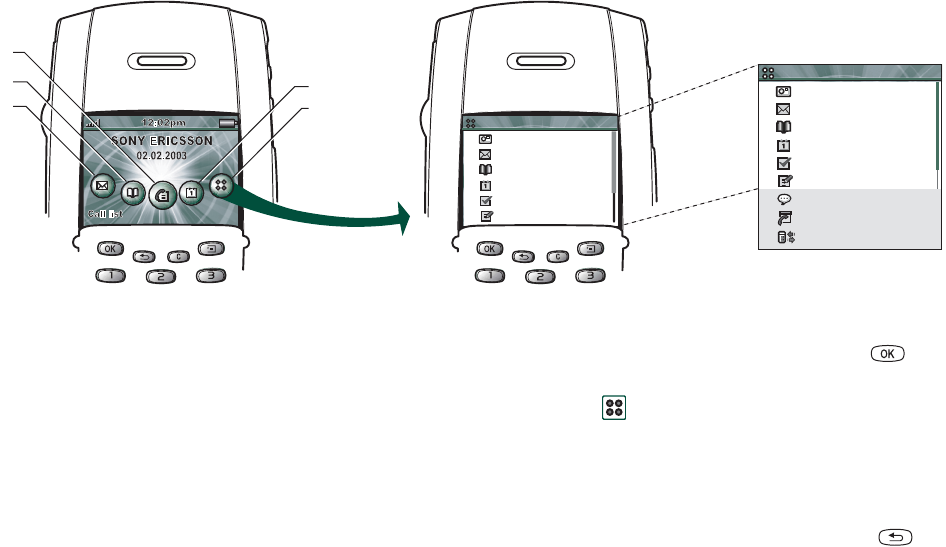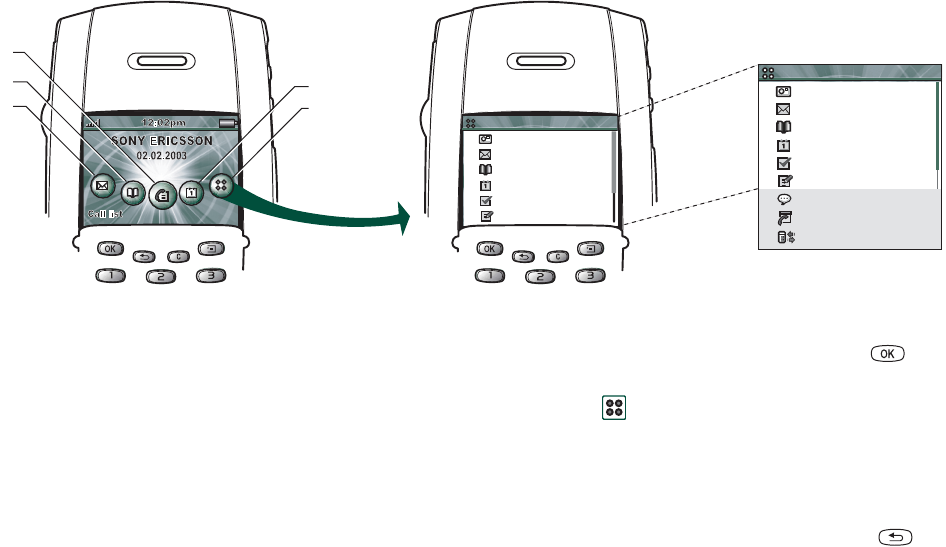
16 Getting to know your P800
This is the Internet version of the user’s guide. © Print only for private use.
Flip closed mode
Standby view
The standby view shows shortcuts to the most commonly used
applications. Choose which shortcuts you want to use in
standby. See “Personalizing your P800” on page 134.
Selecting and starting applications
Rotate the Jog Dial to select an application. When the desired
application is highlighted, press the Jog Dial or to start the
application.
TipWhen view is selected it is also possible to start an
application by pressing its specific number.
Closing applications
The current application automatically closes and the data is
saved when you return to the standby view or switch to another
application. To return to standby, press and hold or press
the Jog Dial backward.
C
D
E
B
1
2
3
4
5
6
CommuniCam
Messages
Contacts
Calendar
Tasks
Jotter
1
2
3
4
5
6
CommuniCam
Applications
Messages
Contacts
Calendar
Tasks
Jotter
Applications
7
8
9
Voice Memo
Online services
Connections
A Shortcut to the Messages application
B Shortcut to the Contacts application
C Shortcut to the Call list application
D Shortcut to the Calendar application
E Shows all applications available in flip
closed mode