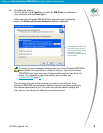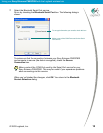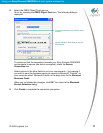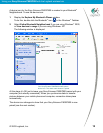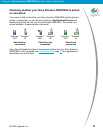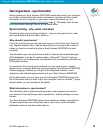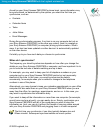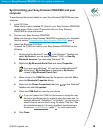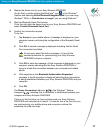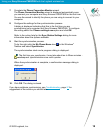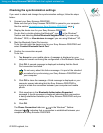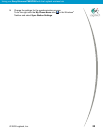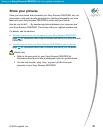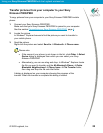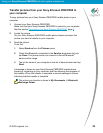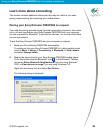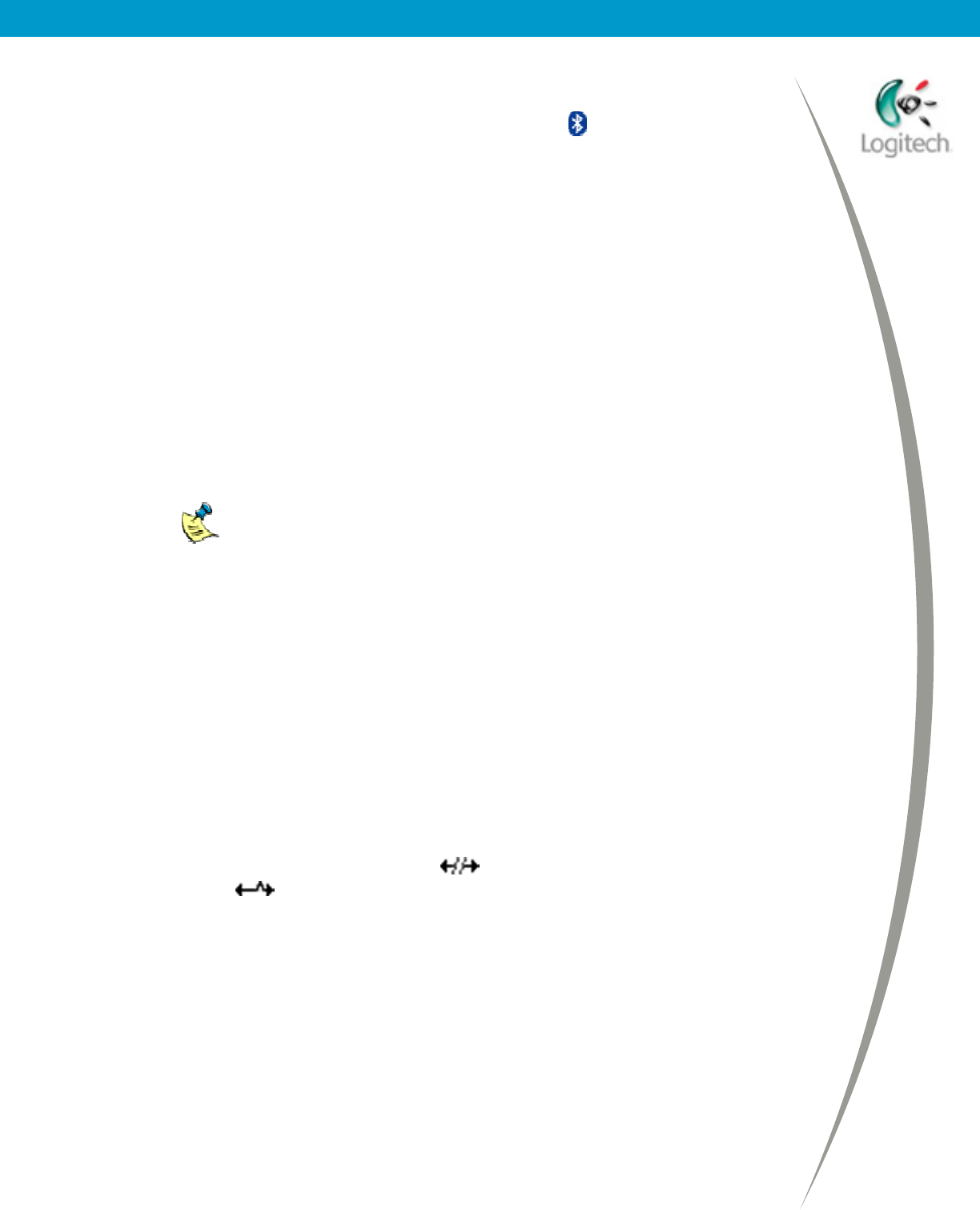
Using your Sony Ericsson P800/P900 with the Logitech wireless hub
4. Display the device icon for your Sony Ericsson P800/P900.
You do this by double-clicking the Bluetooth
icon, , in the Windows
Taskbar and selecting Entire Bluetooth Neighborhood if you are using
Windows
2000, or View devices in range if you are using Windows
.
5. Start the Bluetooth Serial Port service.
To do this right-click the device icon for your Sony Ericsson P800/P900 and
select Connect Bluetooth Serial Port.
6. Confirm the connection request.
To do this:
1. Tap Accept on your mobile phone. A message is displayed on your
computer screen confirming the configuration of the Bluetooth Serial
Port.
2. Click OK. A second message is displayed indicating that the Serial
Port connection has failed.
Do not worry about this failure message. It is part of the
standard procedure for synchronizing your Sony Ericsson
P800/P900 and your computer.
3. Click OK to close the message. A third message is displayed on your
computer screen indicating that the Sony Ericsson P800/P900 is
trying to initiate the connection between your computer and mobile
phone.
4. Click anywhere in the Bluetooth Authorization Requested
message. A fourth message is displayed indicating that a connection
is being established between your Sony Ericsson P800/P900 and your
computer.
5. Click OK.
The Phone Connection Link icon,
, in the Windows
Taskbar
changes to
, indicating that a connection is established between your
computer and Sony Ericsson P800/P900.
If this is not the first time you have synchronized your Sony Ericsson
P800/P900 and computer go to step 9. If, however, this is the first time you
are synchronizing your mobile phone and computer continue this
procedure from the next step.
© 2003 Logitech, Inc.
17