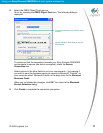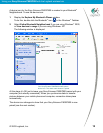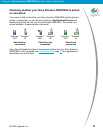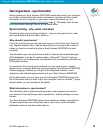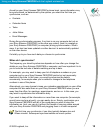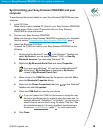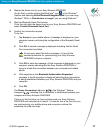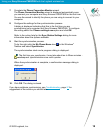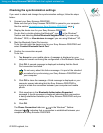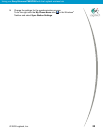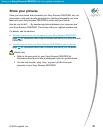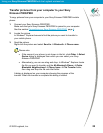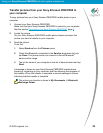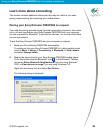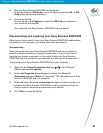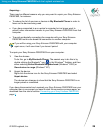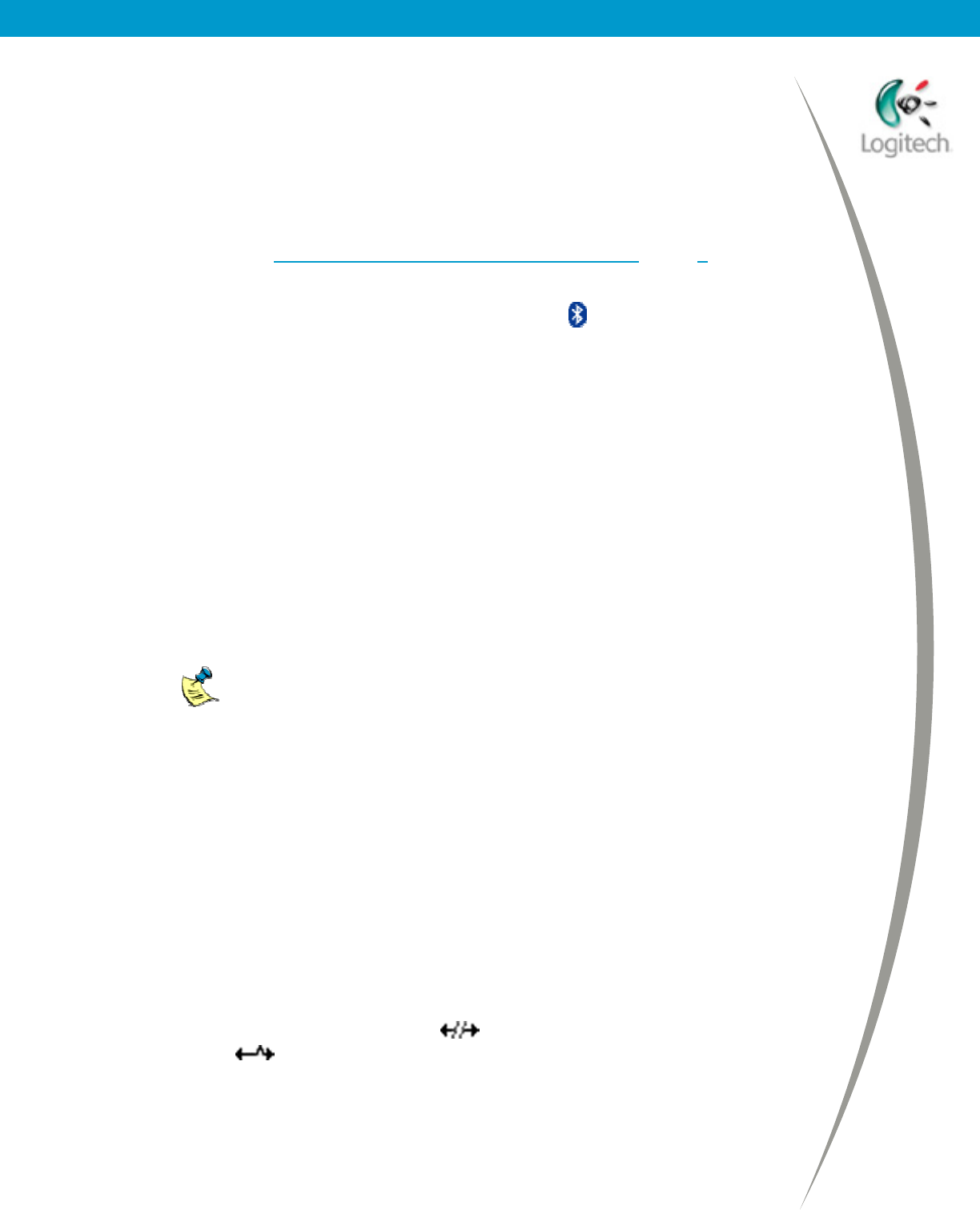
Using your Sony Ericsson P800/P900 with the Logitech wireless hub
Checking the synchronization settings
If you want to check and change the synchronization settings, follow the steps
below:
1. Connect your Sony Ericsson P800/P900.
Make sure that your Sony Ericsson P800/P900 is paired to your computer.
See the section Connecting your Sony Ericsson P800/P900
, page 6.
2. Display the device icon for your Sony Ericsson P800/P900.
You do this by double-clicking the Bluetooth
icon, , in the Windows
Taskbar and selecting Entire Bluetooth Neighborhood if you are using
Windows
2000, or View devices in range if you are using Windows
XP.
3. Start the Bluetooth Serial Port service.
To do this right-click the device icon for your Sony Ericsson P800/P900 and
select Connect Bluetooth Serial Port.
4. Confirm the connection request.
To do this:
1. Tap Accept on your mobile phone. A message is displayed on your
computer screen confirming the configuration of the Bluetooth Serial Port.
2. Click OK. A second message is displayed indicating that the Serial
Port connection has failed.
Do not worry about this failure message. It is part of the standard
procedure for synchronizing your Sony Ericsson P800/P900 and
your computer.
3. Click OK to close the message. A third message is displayed on your
computer screen indicating that the Sony Ericsson P800/P900 is
trying to initiate the connection between your computer and mobile
phone.
4. Click anywhere in the Bluetooth Authorization Requested
message. A fourth message is displayed indicating that a connection
is being established between your Sony Ericsson P800/P900 and your
computer.
5. Click OK.
The Phone Connection Link icon,
, in the Windows
Taskbar
changes to
, indicating that a connection is established between your
computer and Sony Ericsson P800/P900.
© 2003 Logitech, Inc.
19