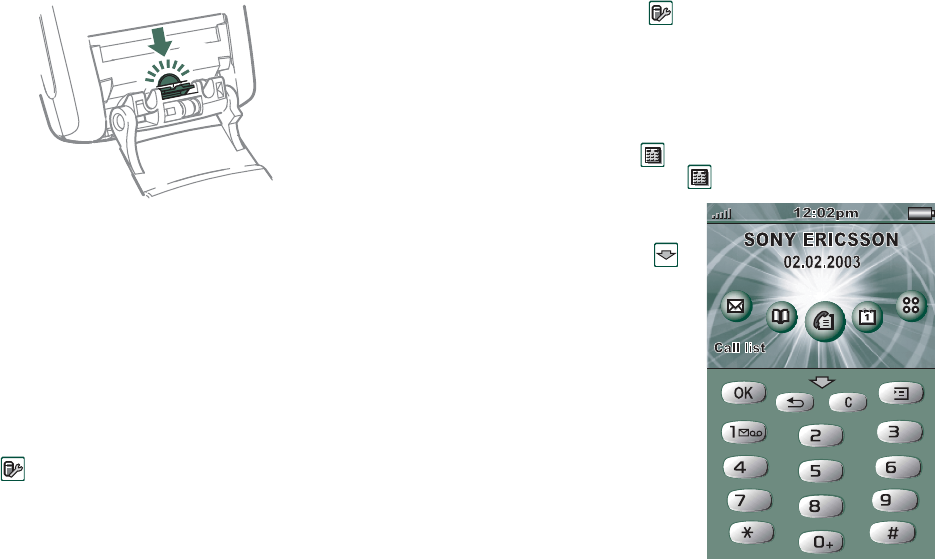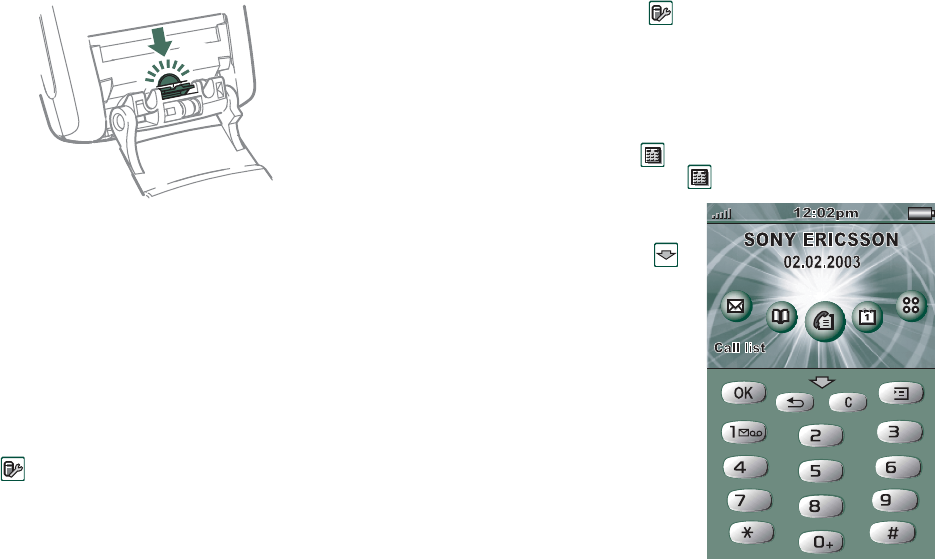
22 Getting to know your P800
This is the Internet version of the user’s guide. © Print only for private use.
2. Push the release catch against the rounded edge below the
arrow. A distinct click will let you know that the key pad is
now attached correctly
3. Let the key pad stay fully opened. Place the cover plate in
position (see “To attach the flip replacement” on page 21).
Activating the virtual flip
You must activate the virtual flip, when you have removed the
flip keypad, to be able to open and close the virtual flip.
To activate the virtual flip
•Select
Control Panel > Device > Flip removed.
1. Tap the
Enable virtual flip
checkbox.
2. Tap
Done
.
To de-activate the virtual flip
• Cancel the selection
Control Panel > Device > Flip removed.
1. Clear the
Enable virtual flip
checkbox.
2. Tap
Done
.
Virtual flip
When the flip is open, is shown on the status bar when the
virtual flip is enabled. Select to “close” the virtual flip.
When the virtual flip is
“closed”, the virtual flip
keypad is shown. Select
to open the virtual flip. You
can then continue working in
another application with the
flip open.
Click
ABC
DEF
MNO
WXYZ
JKL
TUV
GHI
PQRS
a/A