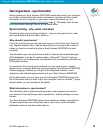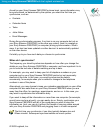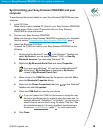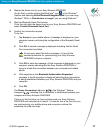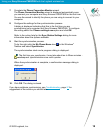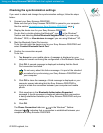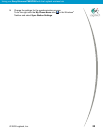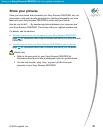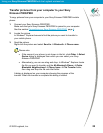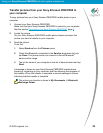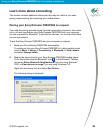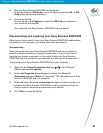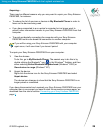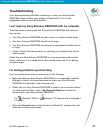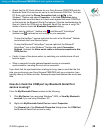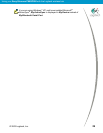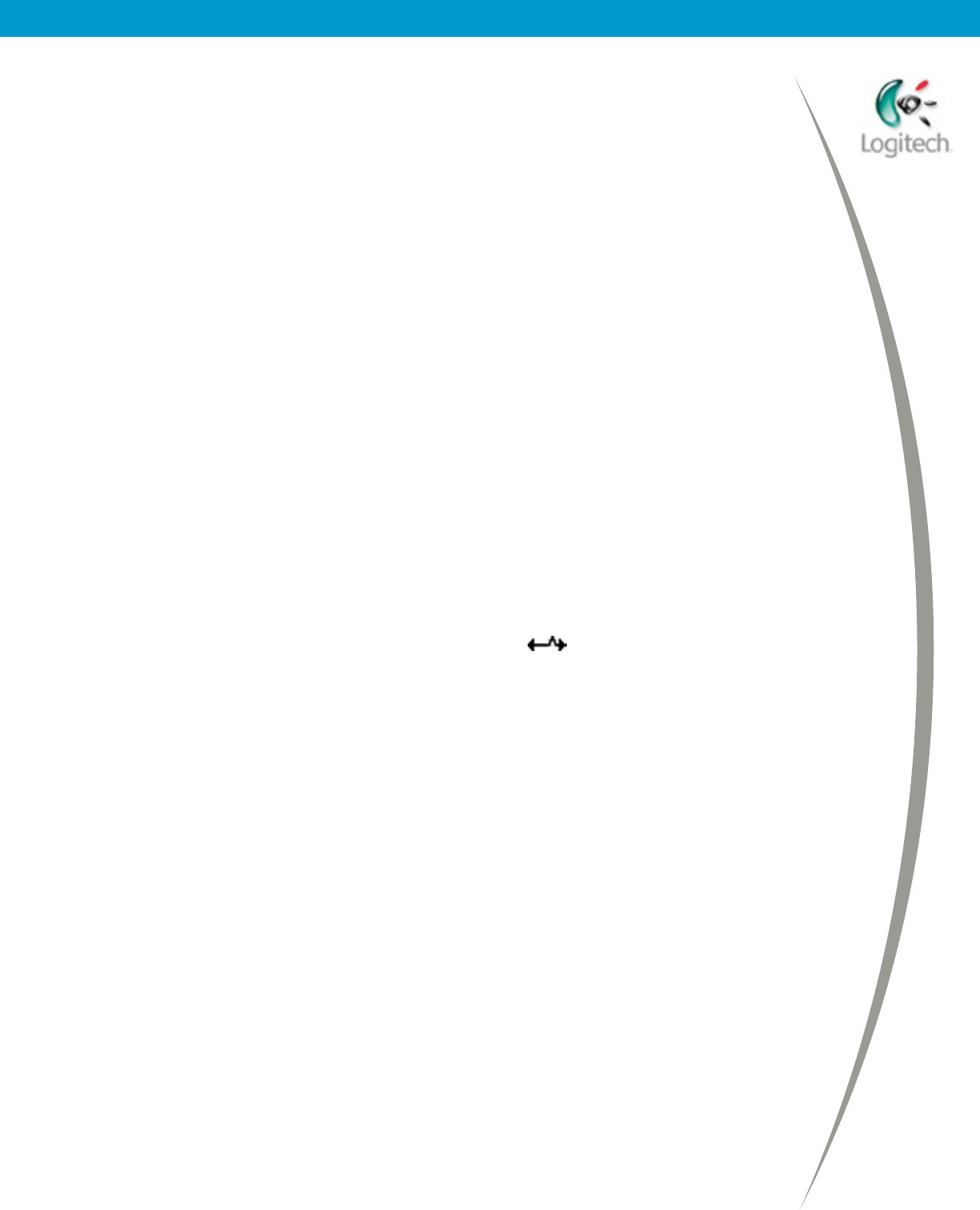
Using your Sony Ericsson P800/P900 with the Logitech wireless hub
3. Pair your Sony Ericsson P800/P900 and computer.
Do this by entering a PIN Code of up to 16 digits and clicking OK. (A PIN
Code is also known as a Passkey.)
4. Confirm the pairing.
On your phone, tap a Passkey to match the PIN Code you entered on
your computer, and tap OK.
Your computer and Sony Ericsson P800/P900 are now paired.
Disconnecting and unpairing your Sony Ericsson P800/P900
When you no longer need to have your Sony Ericsson P800/P900 mobile phone
connected to your computer, you should disconnect and unpair it.
Disconnecting…
Once you synchronize your Sony Ericsson P800/P900 with your computer it
remains connected unless you choose to disconnect it. If you do not want to
keep the two devices connected, or if you want to take your Sony Ericsson
P800/P900 home to connect to your computer at home you must disconnect it.
To disconnect your Sony Ericsson P800/P900 from your computer:
1. Right-click the Phone Connection Link icon,
, in the Windows
Taskbar and select Properties.
2. In the Link Properties dialog displayed uncheck the ‘Bluetooth’
Connection that has a Status of ‘Connected’. This disconnects your Sony
Ericsson P800/P900 and your computer.
3. Check the same ‘Bluetooth’ Connection box again to make sure that your
computer and Sony Ericsson P800/P900 are set up correctly for the next
time you want to connect and synchronize your devices.
4. Click Close to close the dialog.
© 2003 Logitech, Inc.
25