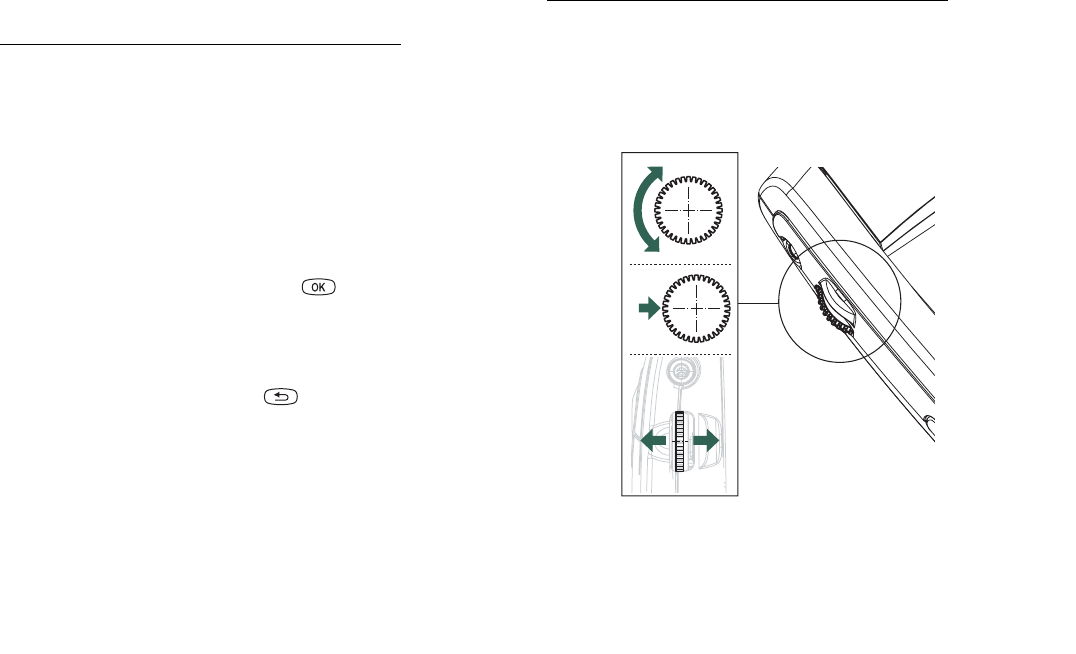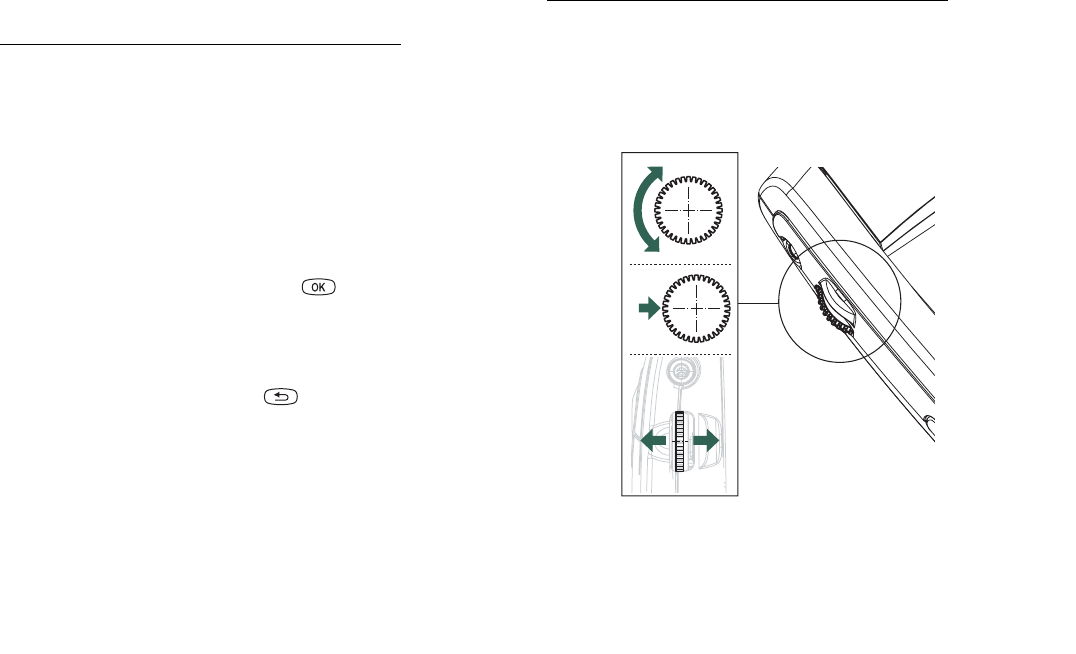
Getting to know your P800 23
This is the Internet version of the user’s guide. © Print only for private use.
Jog Dial
Action Function
Rotate the Jog Dial (up) Scrolls up items in a list:
increases volume during a
call, moves back a page when
playing a multimedia
message.
Rotate the Jog Dial (down) Scrolls down items in a list:
decreases volume during a
call, moves forward a page
when playing a multimedia
message.
Press the Jog Dial (inward) Flip closed: Generally the
same action as .
Flip open: Selects a
highlighted item, dials
selected phone number.
Press the Jog Dial
(backward)
Flip closed: Always the same
action as . Goes back to
the previous screen, dismisses
dialogs, and sends a busy
signal to the calling party
when you receive a call. It
will not end a call.
Flip open: Scrolls to the left
across the Application picker
icons at the top.
Press the Jog Dial (forward) Flip closed: Brings up the
Options menu.
Flip open: Scrolls to the right
across the Application picker
icons at the top.
Action Function
Up
Down
Inward
ForwardBackward