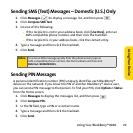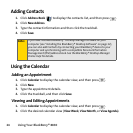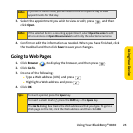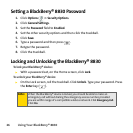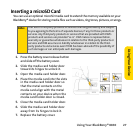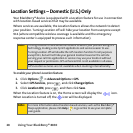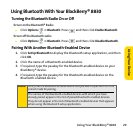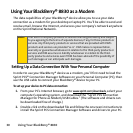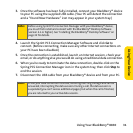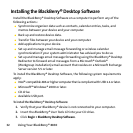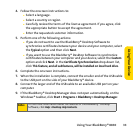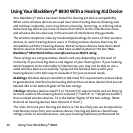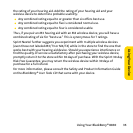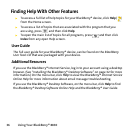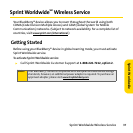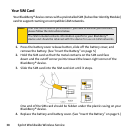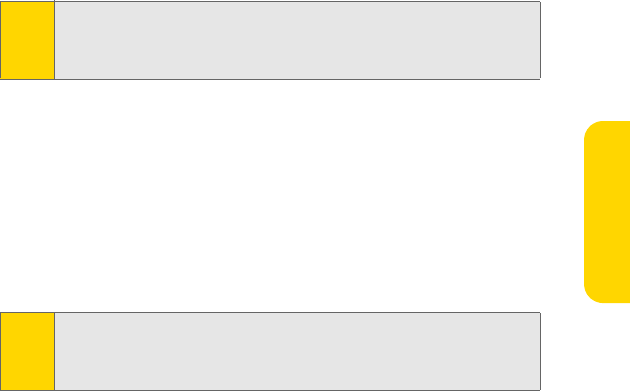
Using Your BlackBerry® 8830 31
Using Your Device
3. Once the software has been fully installed, connect your BlackBerry® device
to your PC using the supplied USB cable. (Your PC will detect the connection
and a “Found New Hardware” icon may appear in your system tray.)
4. Launch the Sprint PCS Connection Manager Software and click Go to
connect. (Before connecting, make sure any other Internet connections on
your PC have been disabled.)
5. Once the connection is established, launch an Internet session, check your
email, or do anything else you would do using a traditional data connection.
6. When you’re ready to terminate the data connection, double-click on the
Spring PCS Connection Manager icon in the system tray, then click Stop to
end the session.
7. Disconnect the USB cable from your BlackBerry® device and from your PC.
Note:
Before using Sprint PCS Connection Manager with your BlackBerry® device,
you must first install and connect with the BlackBerry® Desktop Software
(version 4.1 or higher). See “Installing the BlackBerry® Desktop Software” on
page 32 for details.
Note:
While your data connection is active, incoming calls ring through and can be
answered, interrupting the data session. During a call, the data session is
suspended (you can’t access additional pages), but when the call is finished,
you are returned to your active data session.