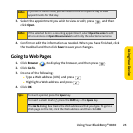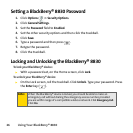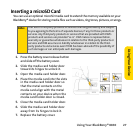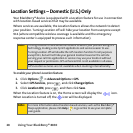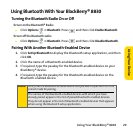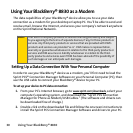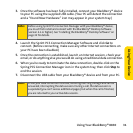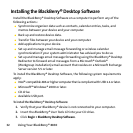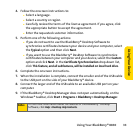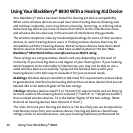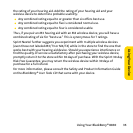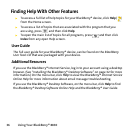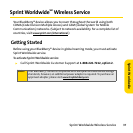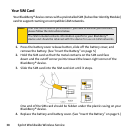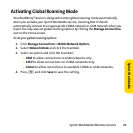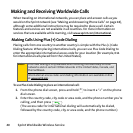Using Your BlackBerry® 8830 33
Using Your Device
4. Follow the onscreen instructions to:
Ⅲ Select a language.
Ⅲ Select a country or region.
Ⅲ Carefully review the terms of the license agreement. If you agree, click
the appropriate button to accept the agreement.
Ⅲ Enter the requested customer information.
5. Perform one of the following actions:
Ⅲ If you do not want to use the BlackBerry® Desktop Software to
synchronize certificates between your device and your computer, select
the Typical option and then click Next.
Ⅲ If you want to use the BlackBerry® Desktop Software to synchronize
certificates between your computer and your device, select the Custom
option and click Next. in the Certificate Synchronization drop-down list,
click This feature, and all subfeatures, will be installed on local hard drive.
6. Complete the onscreen instructions.
7. When the installation is complete, connect the smaller end of the USB cable
to the USB port on the side of your BlackBerry® device.
8. Connect the larger end of the USB cable to an available USB port on your
computer.
9. If the BlackBerry® Desktop Manager does not open automatically, on the
Windows® taskbar, click Start > Programs > BlackBerry > Desktop Manager.
Note:
To find more information about the features of the BlackBerry® Desktop
Software, click Help > Desktop Help Contents.