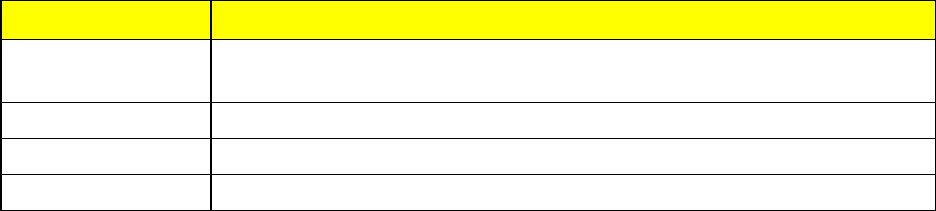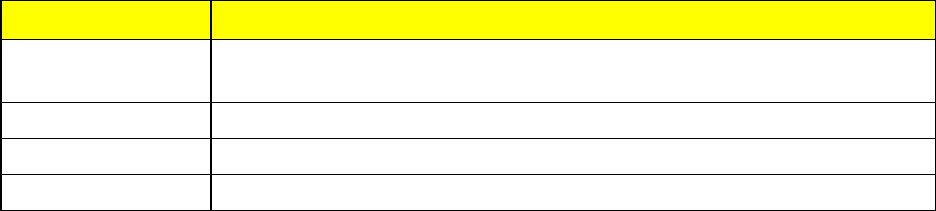
Tools 50
1. Toaccessthecalendaranditsassociatedfunctions,selectMenu(leftselectionkey)> Tools >
Calendar.Thecalendarforthecurrentmonth/dateisdisplayed.Usethenavigationkeysto
navigateacrossmonths/dates.
2. SelectOptions(leftselectionkey)toviewthelistofoptionsavailable.
l Make a note:Addanewnoteforaspecificdate.
l Go to date:Gotoaparticulardateandviewtheeventsforthatdate.
l Go to today:Accessthecurrentdate.
l Delete event:Deleteeventsbasedonthefollowingoptions:All until today,All in time
period,andDelete all.
l Settings:Editthefollowingcalendarsettings:
Settings Function
Date & time
settings
Setthedateandtime.Youcannotmodifythissettingifauto-updateoftimeis
On.
Default view Setthedefaultviewtomonthordayview.
Week starts Setthestartingdayoftheweek.
Calendar tone Setthealerttoneforcalendarevents.
Edit Events
Followtheinstructionsbelowtorecordandediteventsandcreatenotesforaspecificdate.
1. SelectMenu(leftselectionkey)>Tools>Calendar.
2. HighlightadateandselectView(menukey)toviewtheeventsforthatdate.
3. HighlightaneventandselectView(menukey)>Edit(menukey).Makethechangesandselect
Save(menukey).
4. SelectOptions(leftselectionkey)toviewthelistofavailableoptions:
l Make a note:Addanewnoteforaspecificdate.
l Delete:Deletethespecificevent.
l Edit:Editthespecificevent.
l Save detail:Saveorusedetailsoftheeventsuchasphonenumbers,URLaddressesand
E-mailaddresses.
l Send note:SendthenoteviatextorBluetooth.
l Month view:Viewthecalendarinmonthformat.