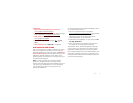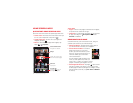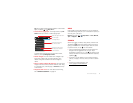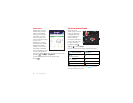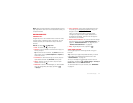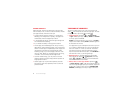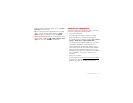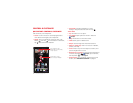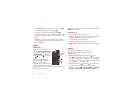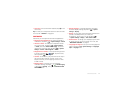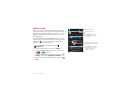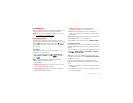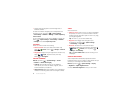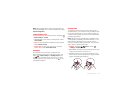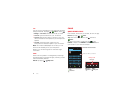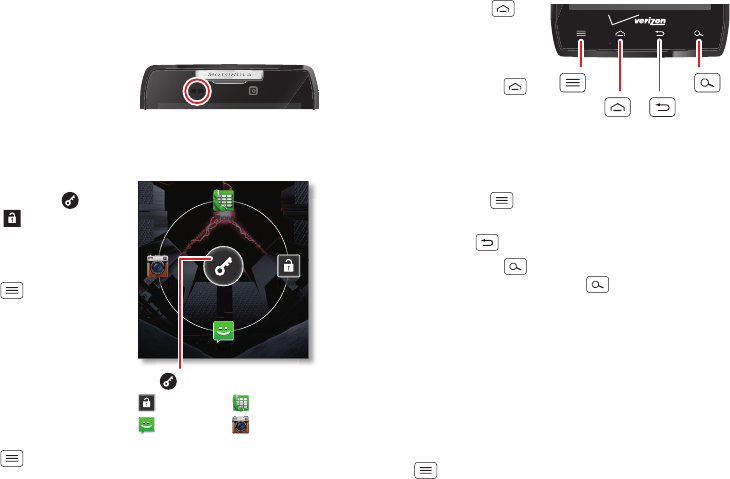
15Control & customize
On, off, lock & unlock
Your touchscreen is on when you need it and off when
you don’t:
• Screen off & on: Press the Power key to turn the
screen off & on.
Note: During a call, your
touchscreen might stay
dark if the sensor just
above it is covered. Don't
use covers or screen protectors (even clear ones) that
cover this sensor.
• Screen lock: To unlock
the screen, tap and
flick to
Unlock
. To add
a password or facial
recognition security to
your lock screen, tap
Menu >
System
settings
>
Security &
Screen Lock
>
Screen
lock
(see “Screen lock”
on page 62).
• Screen timeout: To
change your timeout
(screen locks
automatically), tap
Menu >
System settings
>
Display
>
Sleep
.
Phone
Unlock
Text
Camera
Tap and flick to:
Unlock
Phone
Text
Camera
Touch
Find your way around:
•Home: Tap Home to
close a menu or app and
return to the home
screen.
Tap and hold Home
to show a list of recent
apps, and tap an app to
open it. To remove an
app from the list, flick it
left or right. To scroll the list, swipe up or down.
•Menu: Tap Menu to open options for the current
screen.
• Back: Tap Back to go to the previous screen.
•Search: Tap Search for text search (see “Search”
on page 9). Tap and hold Search to show the
Google Now screen (see “Google Now™” on page 10).
Lost or stuck? If you’re not sure what to do next, try one
of these:
• To open a text message, show contact details, or open
items in a list, tap the message, contact, or item.
• To show options for a list item (if available), tap and
hold the item.
• To show a menu for the current screen, tap
Menu .
Menu
Key
Search
Key
Home
Key
Back
Key